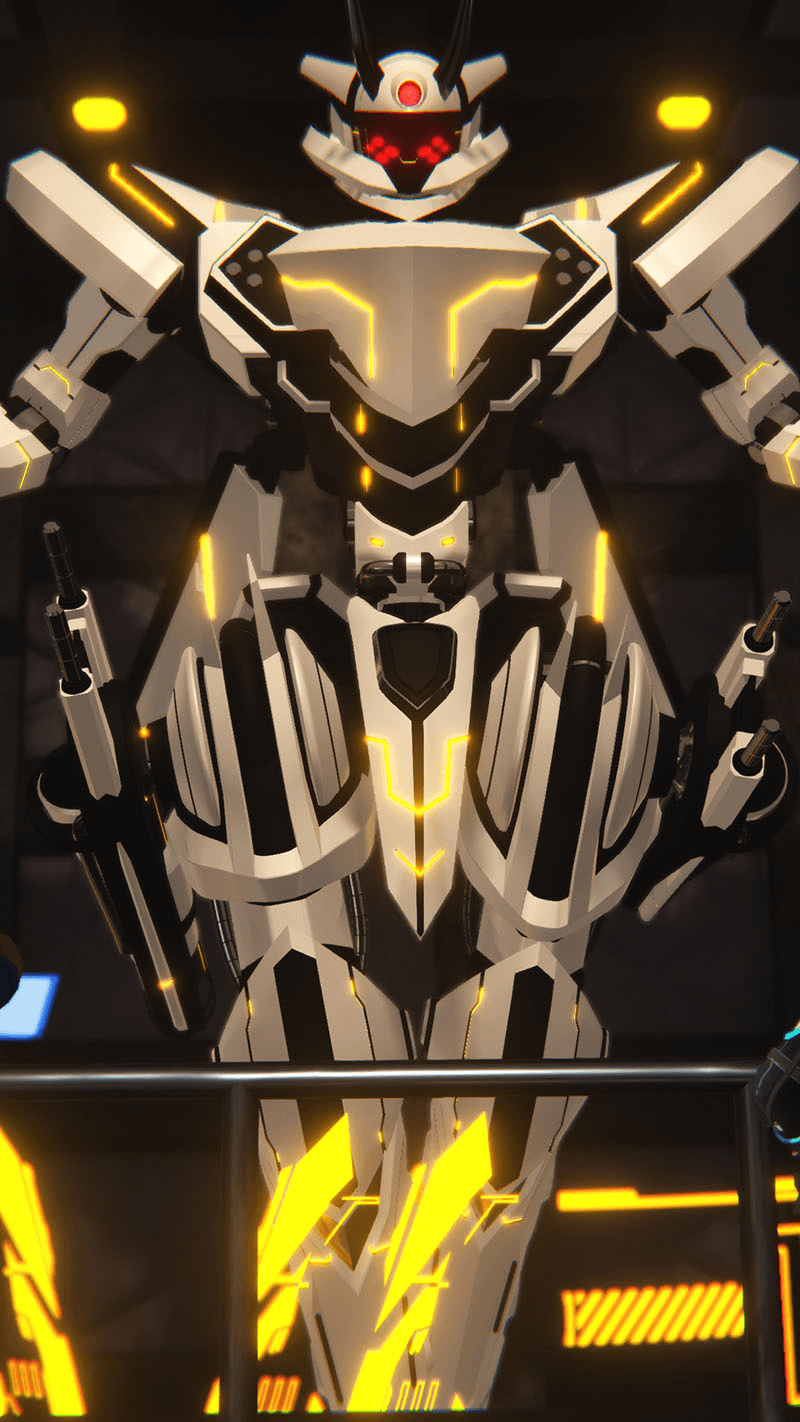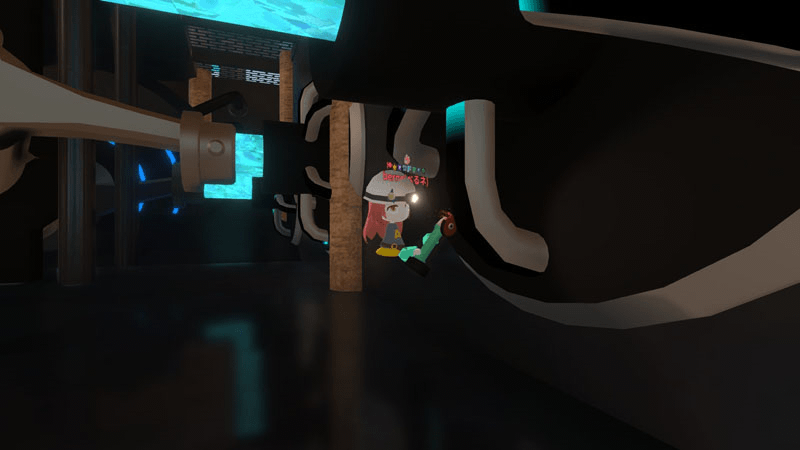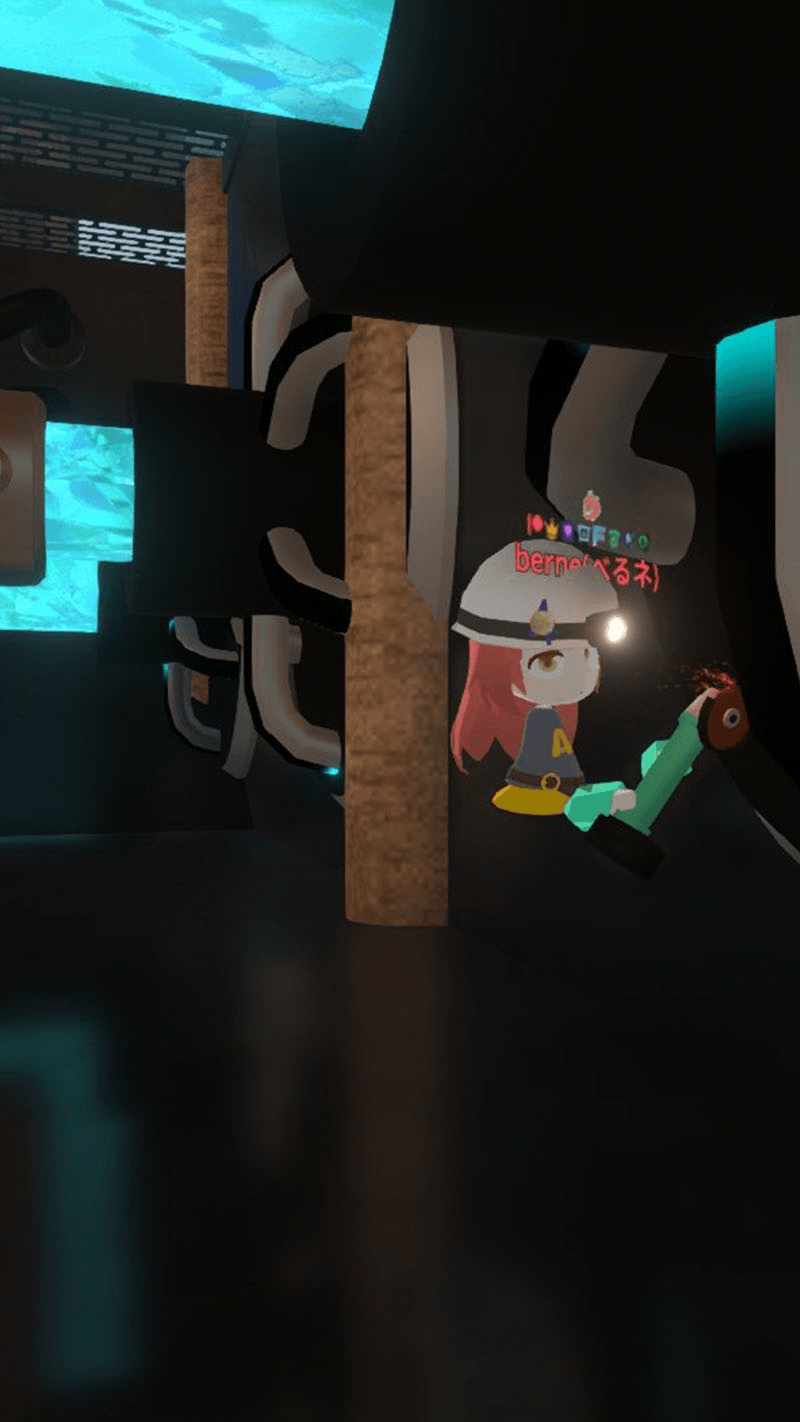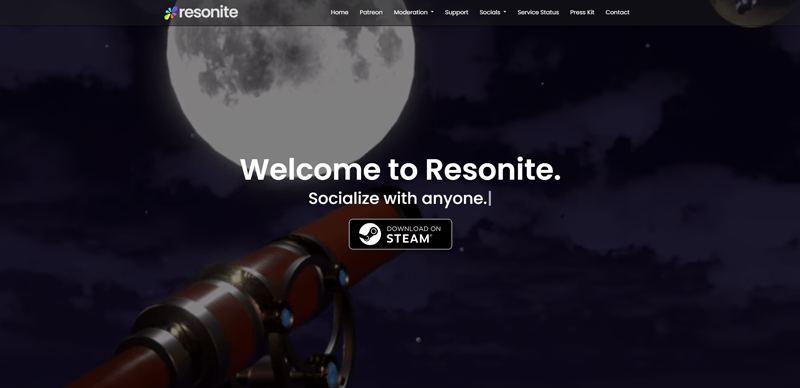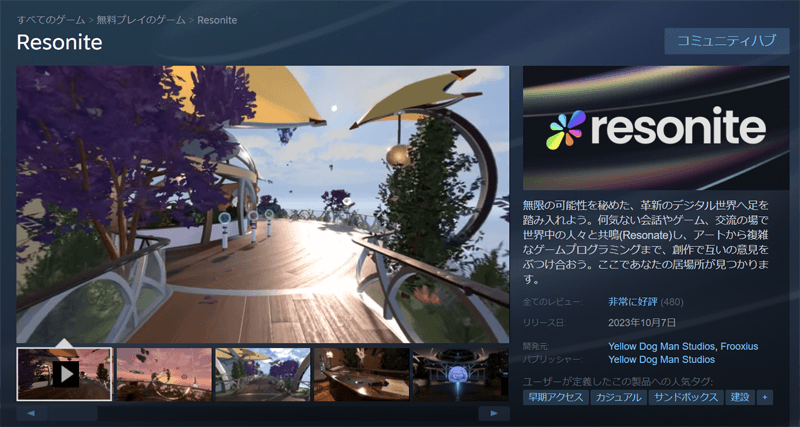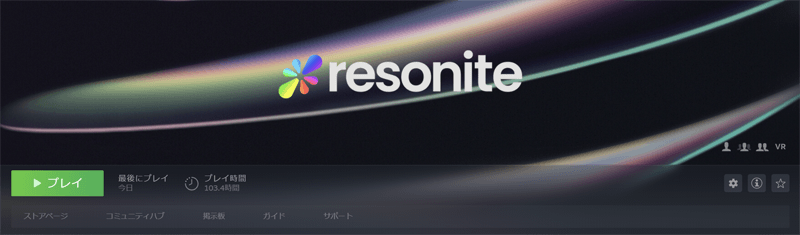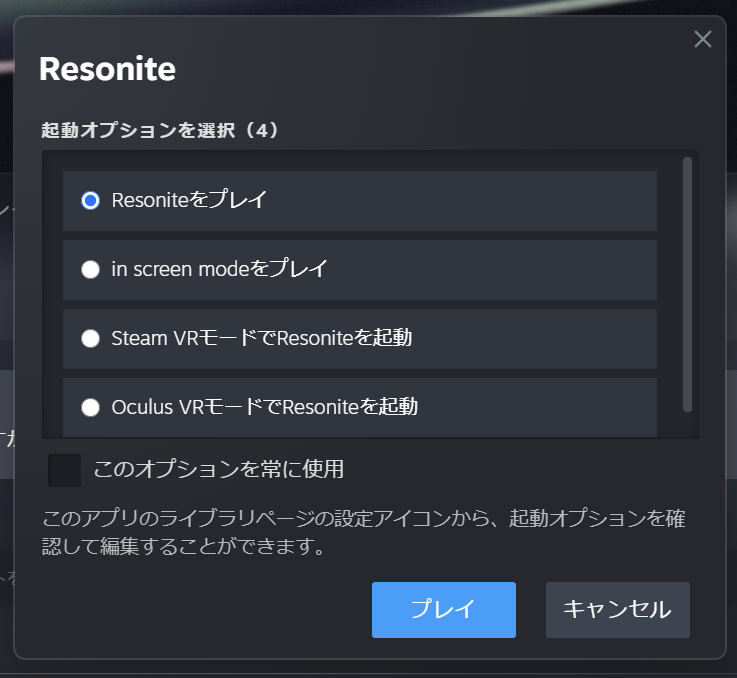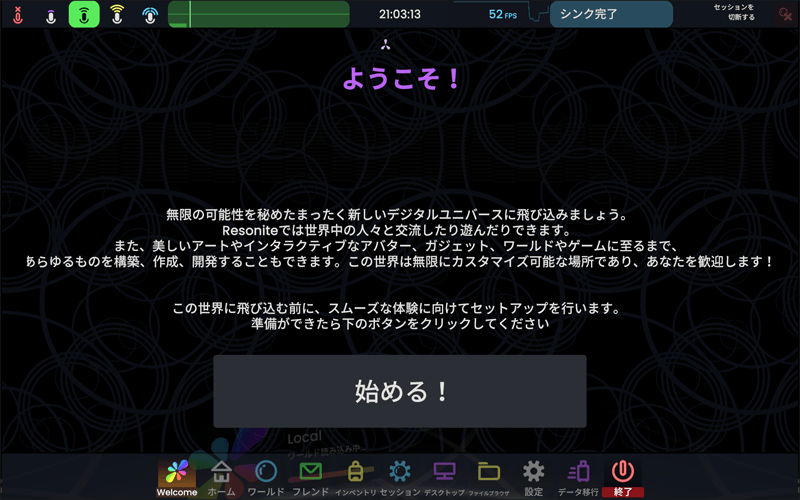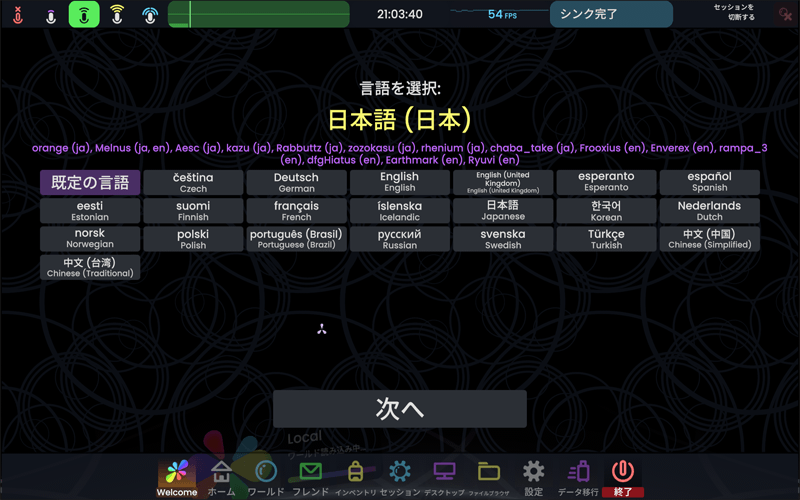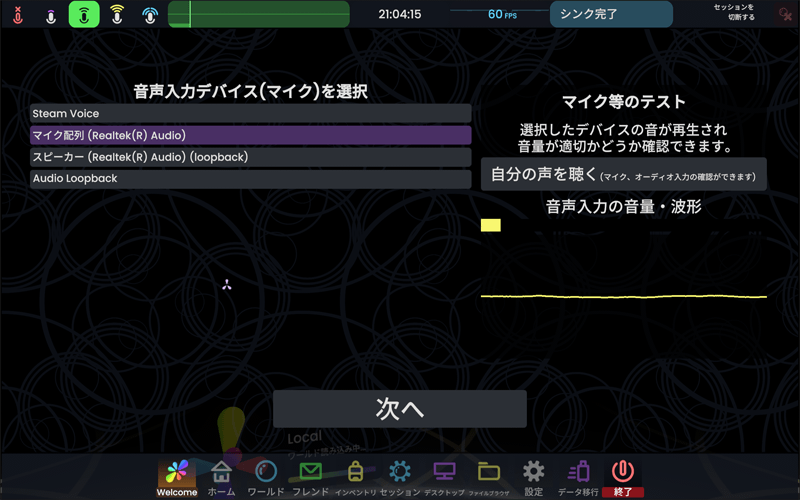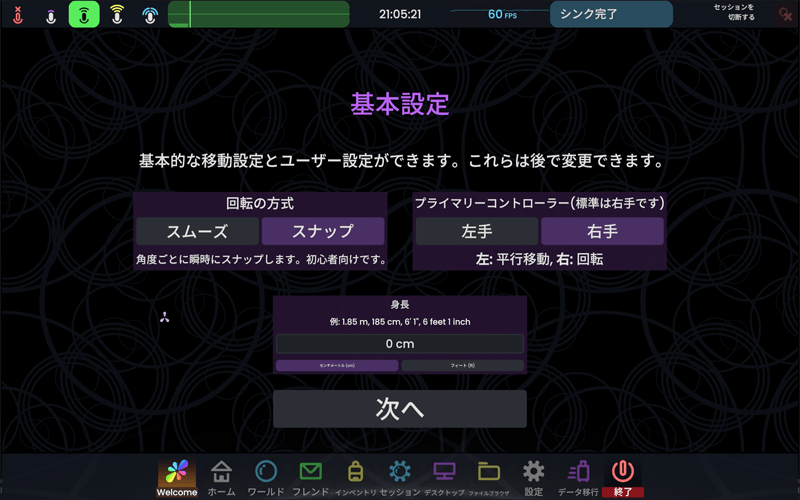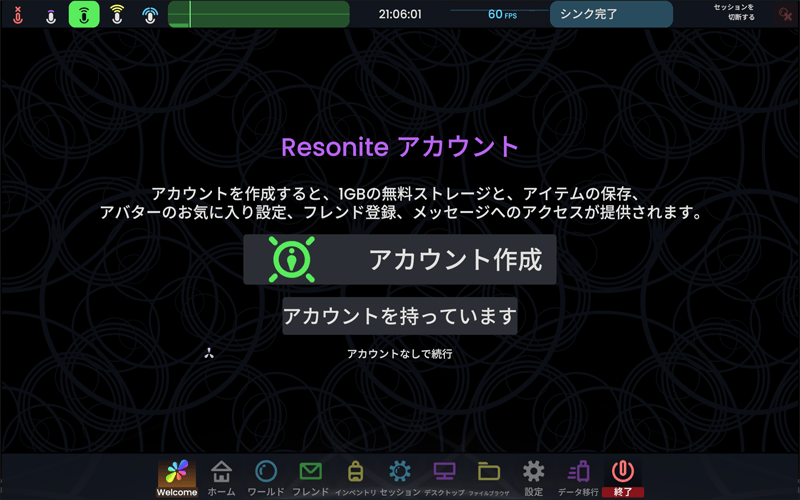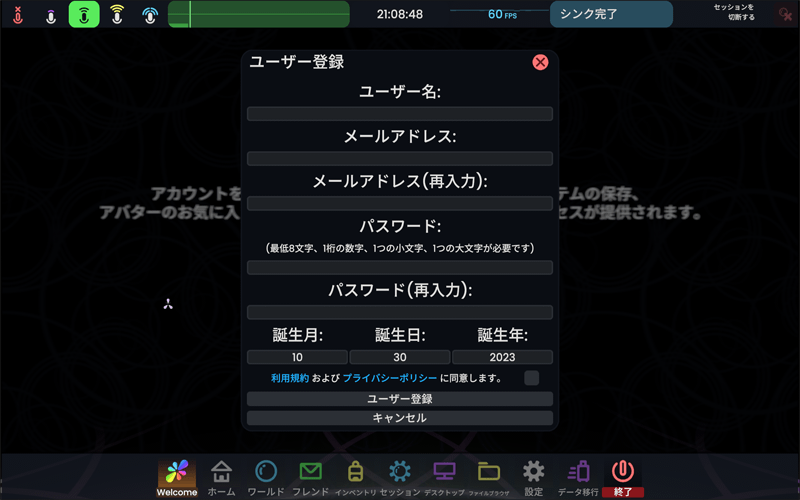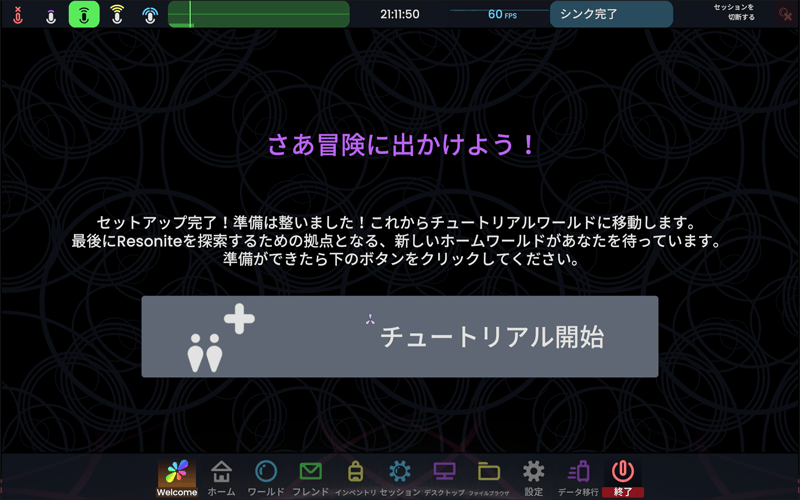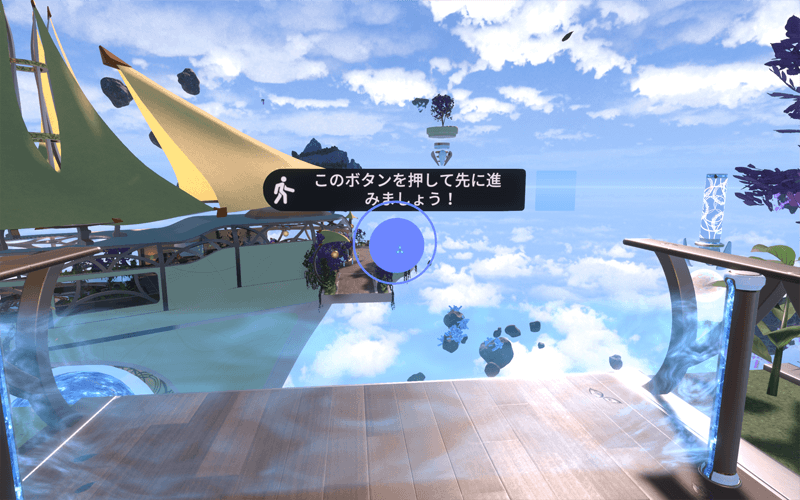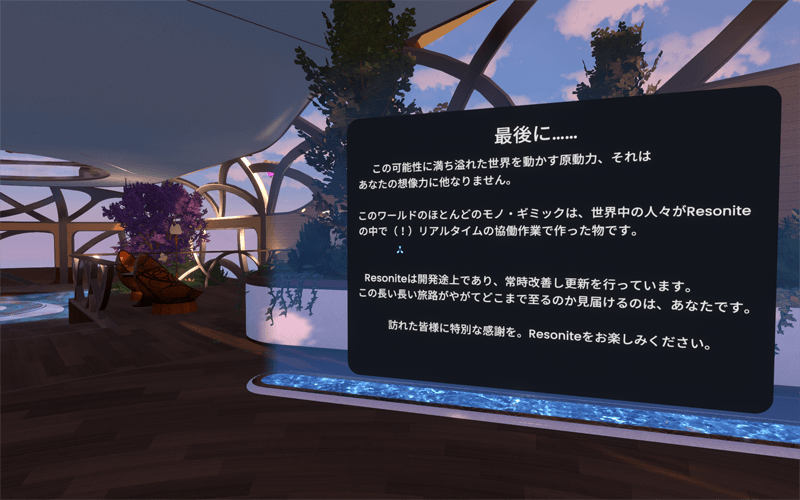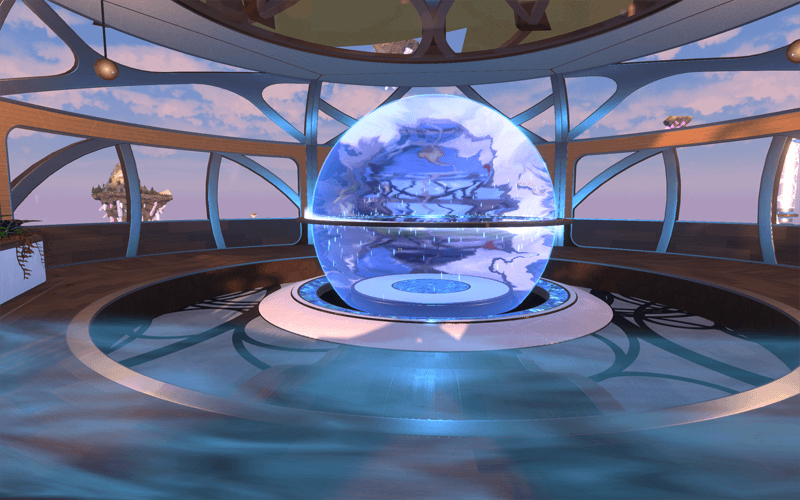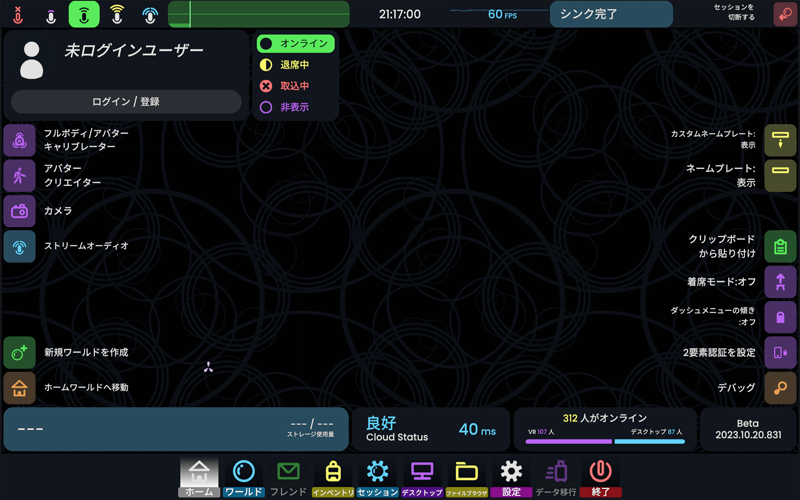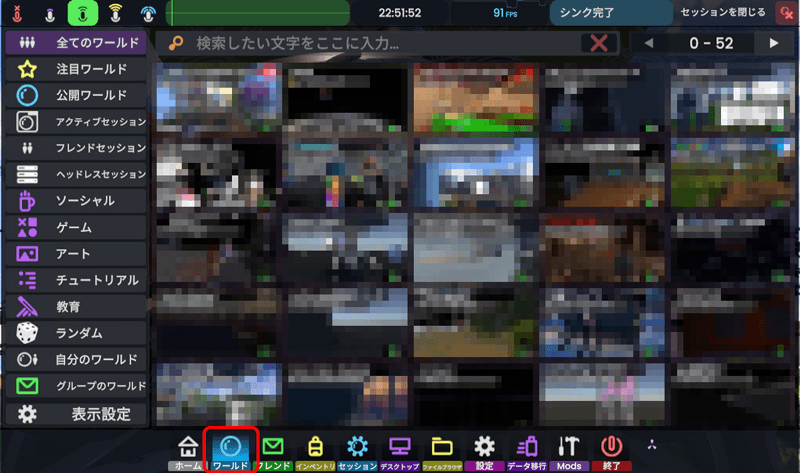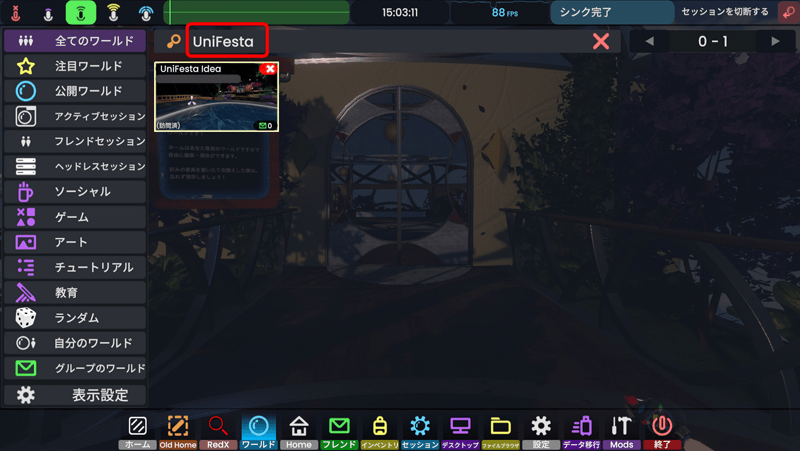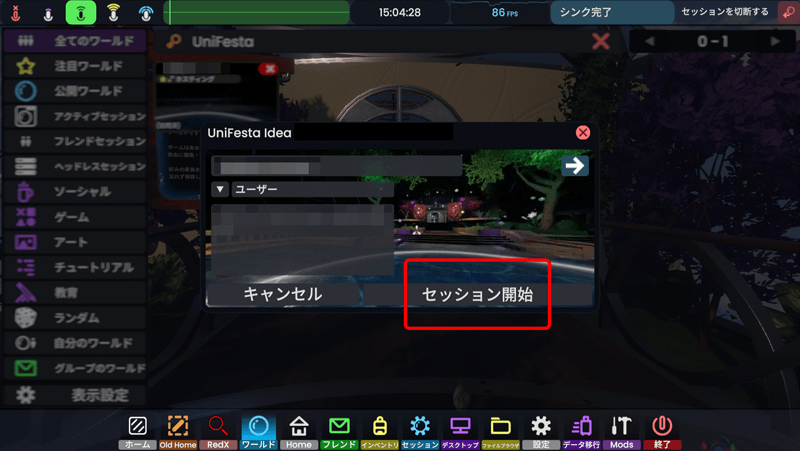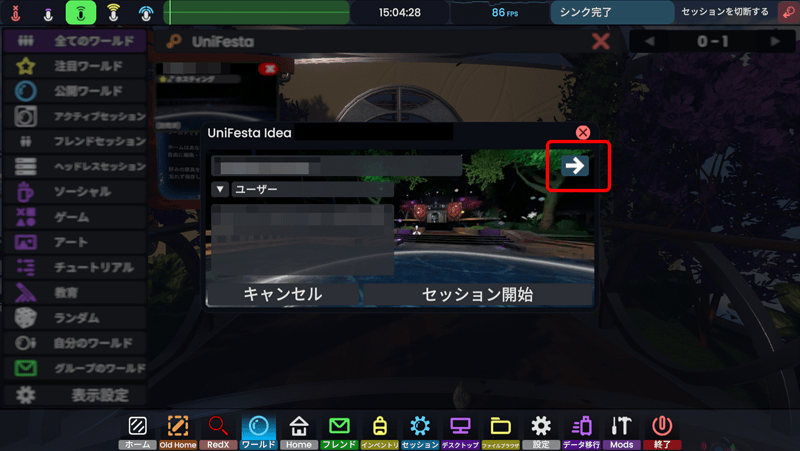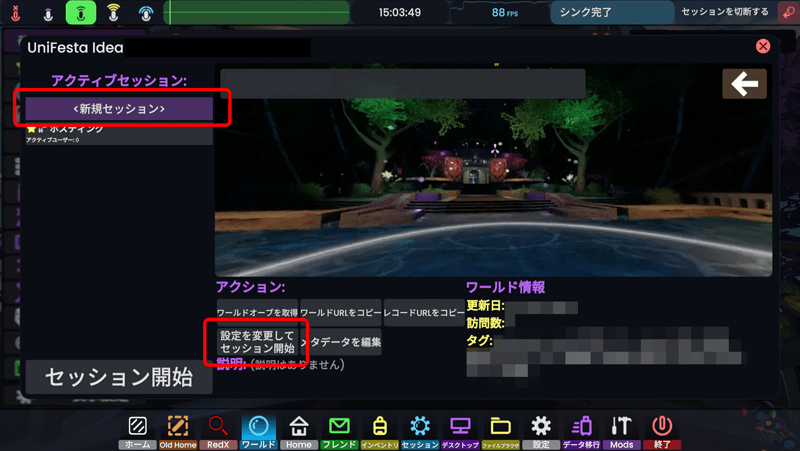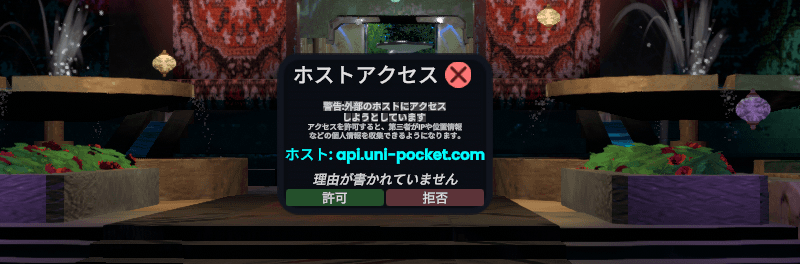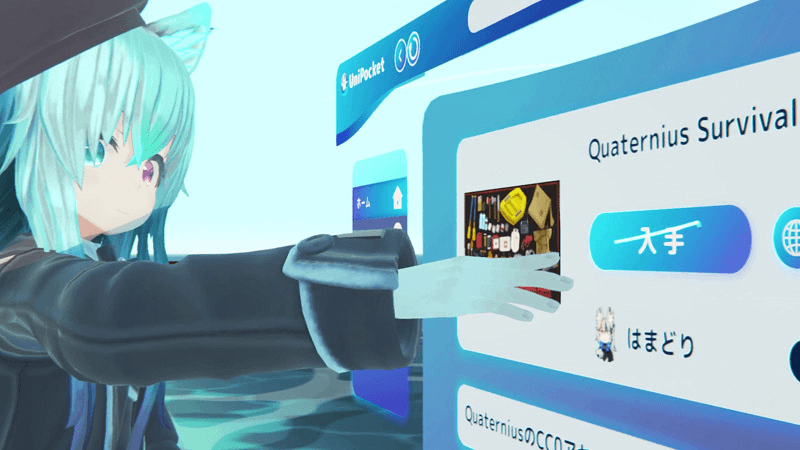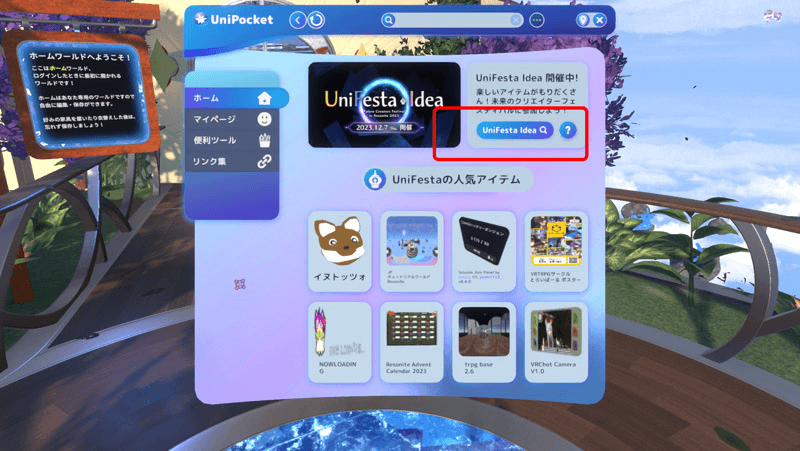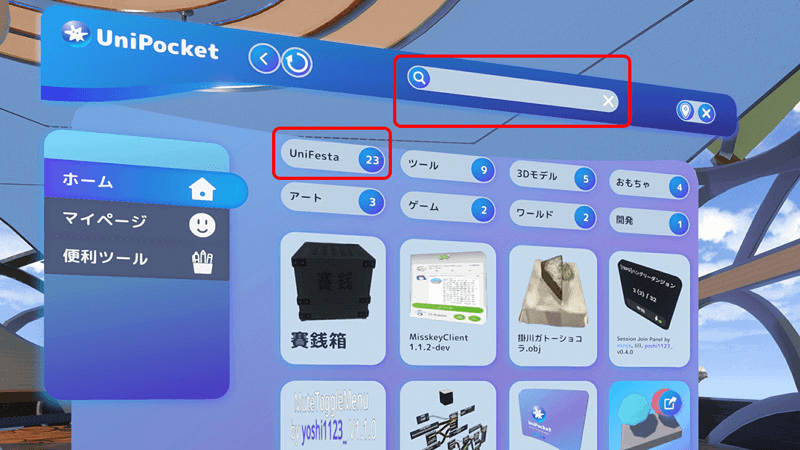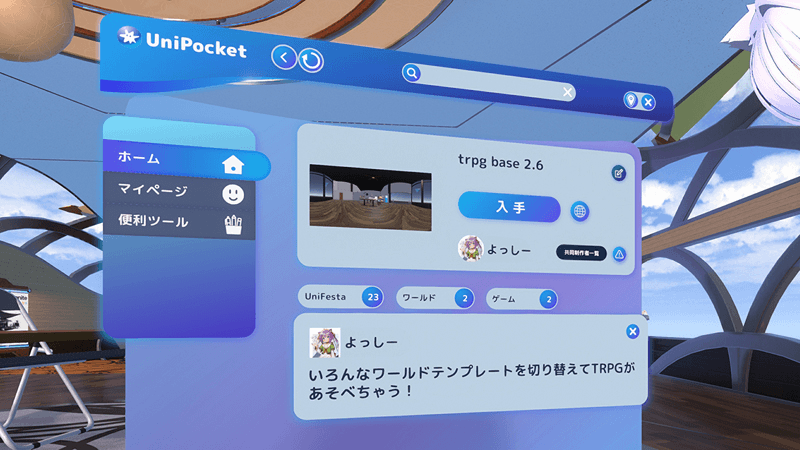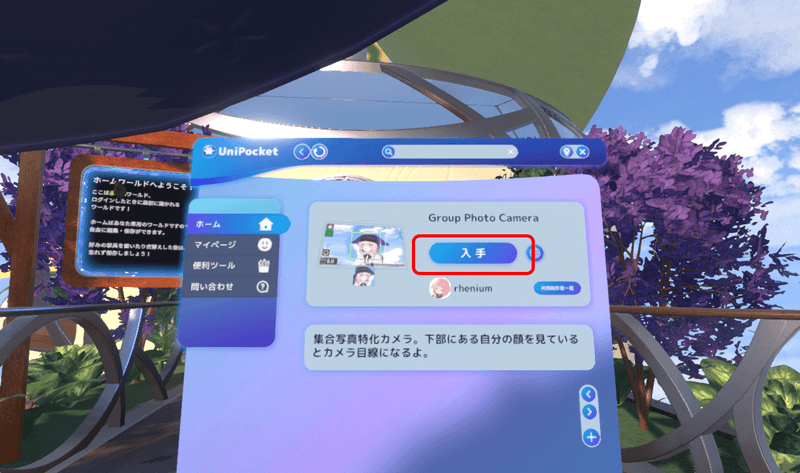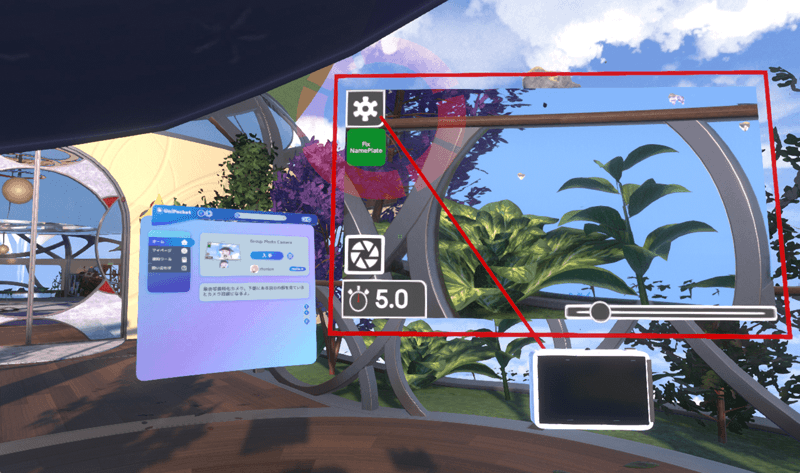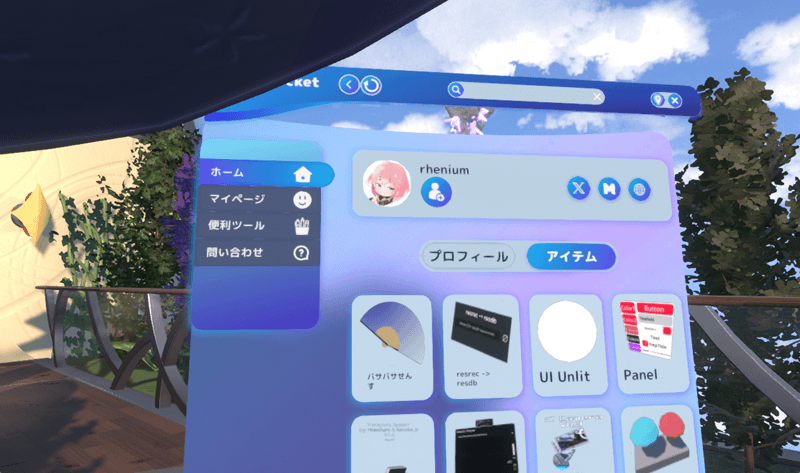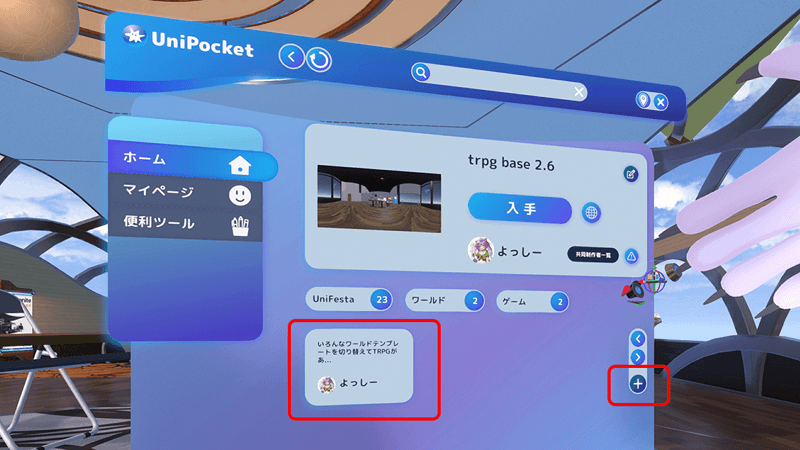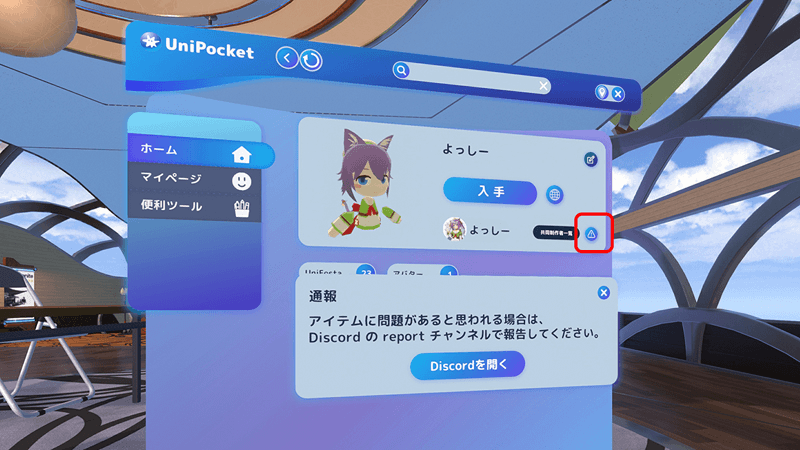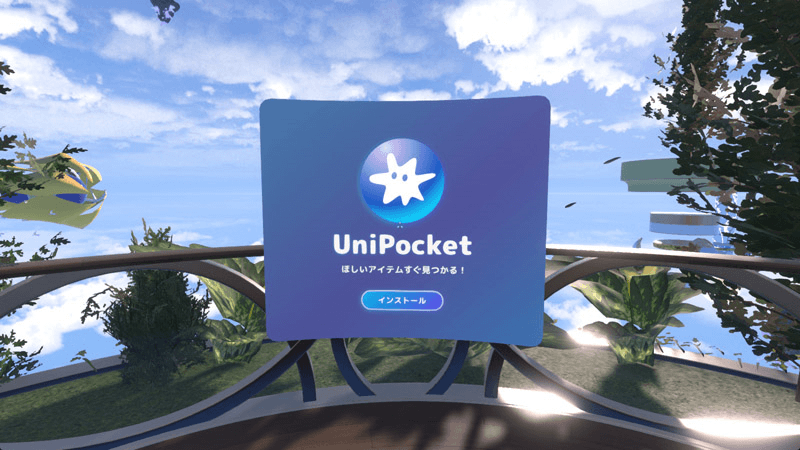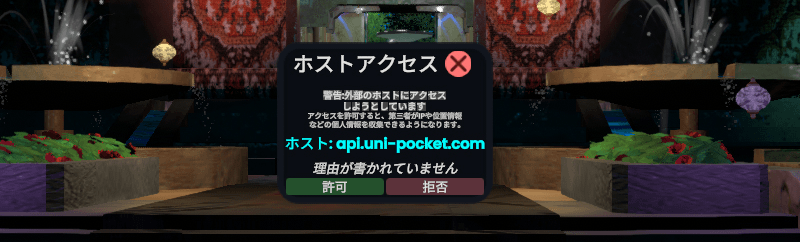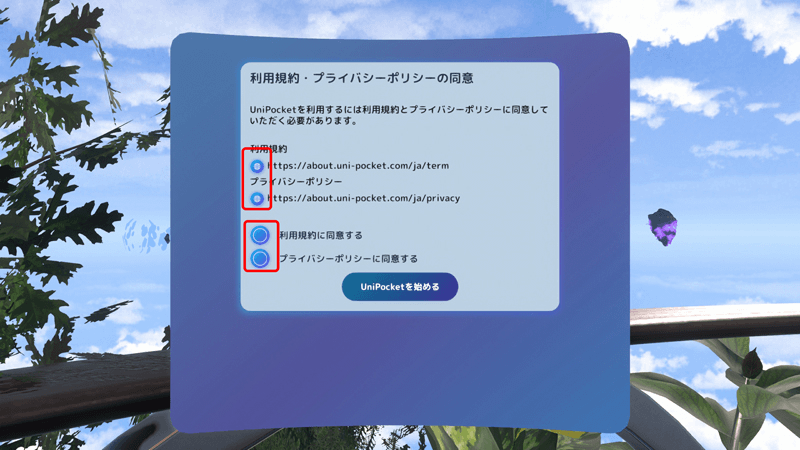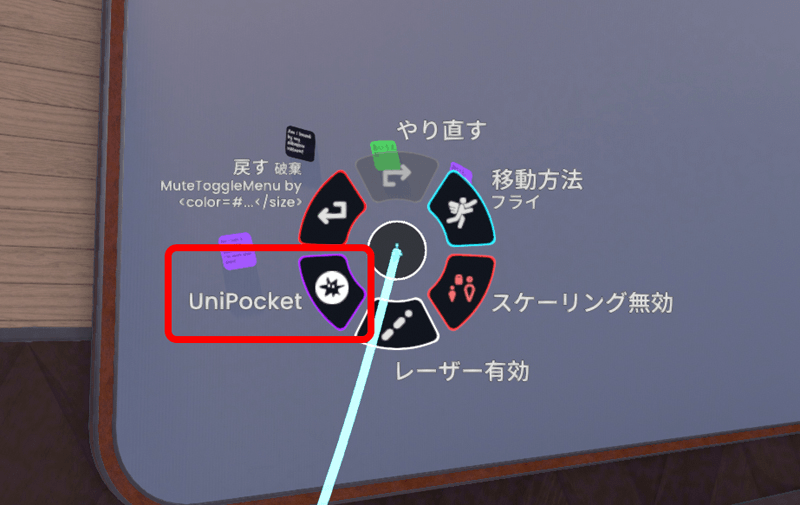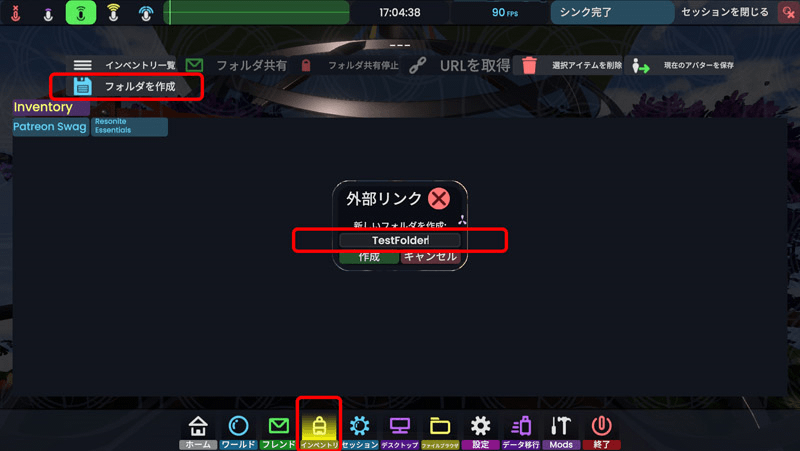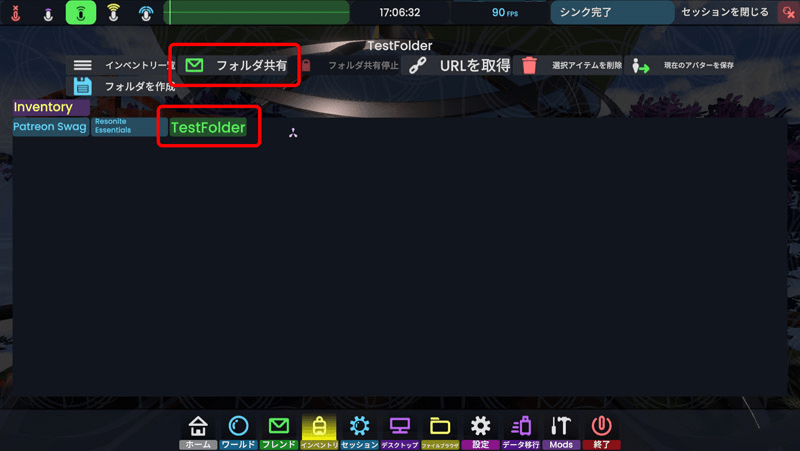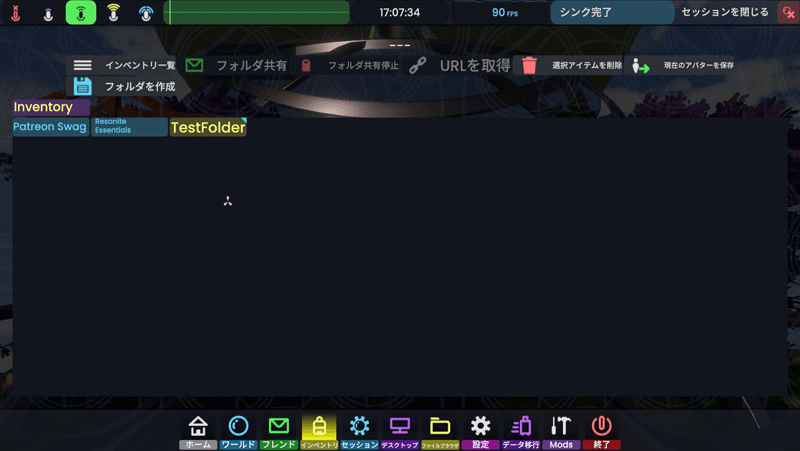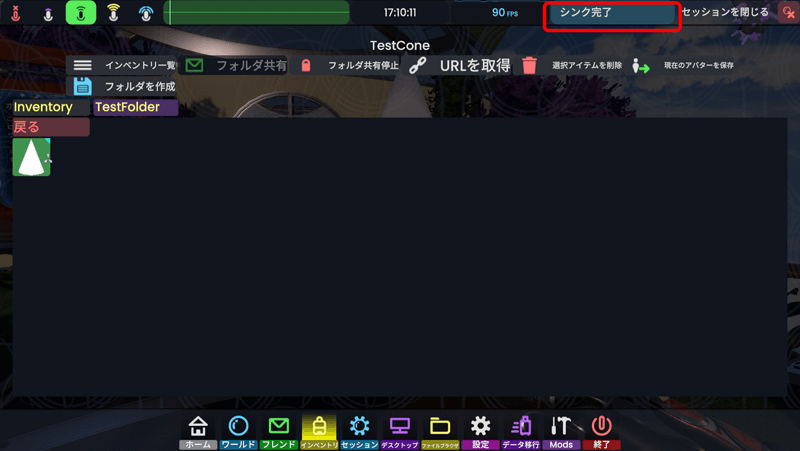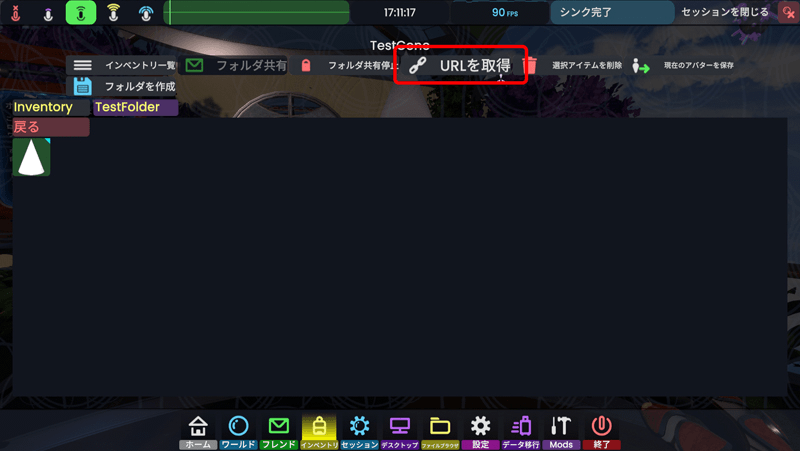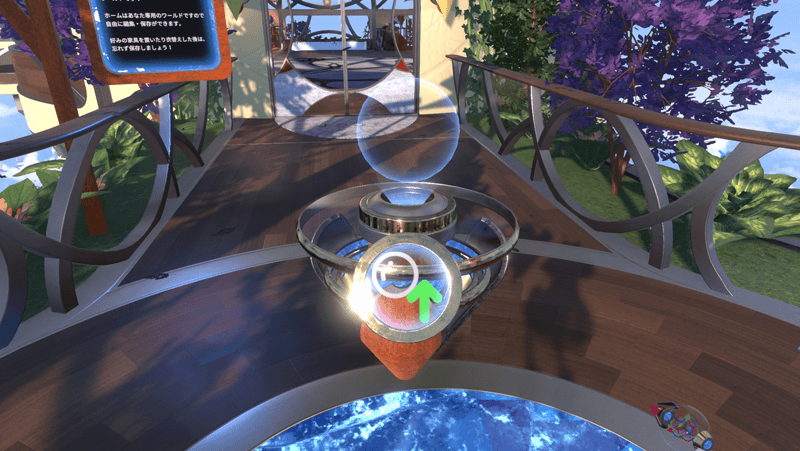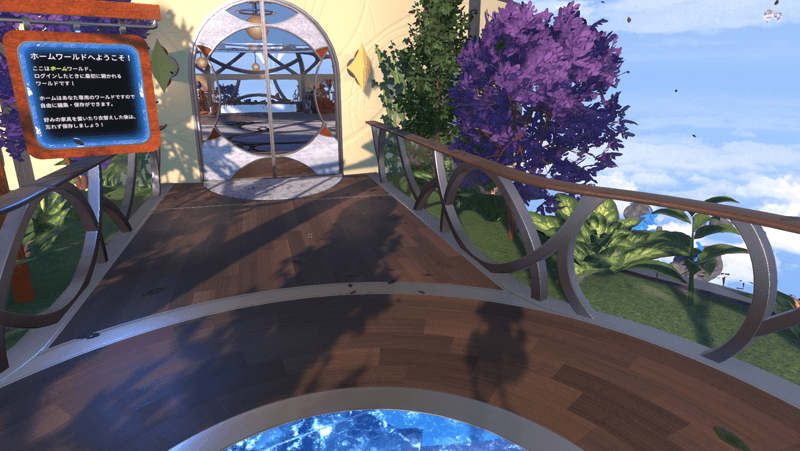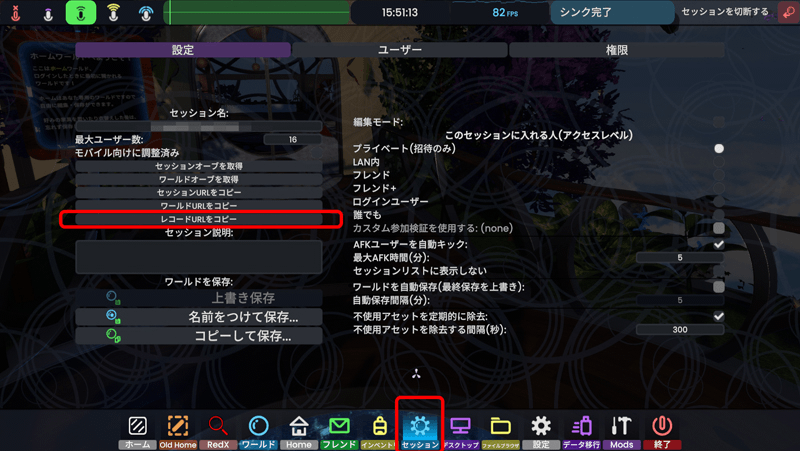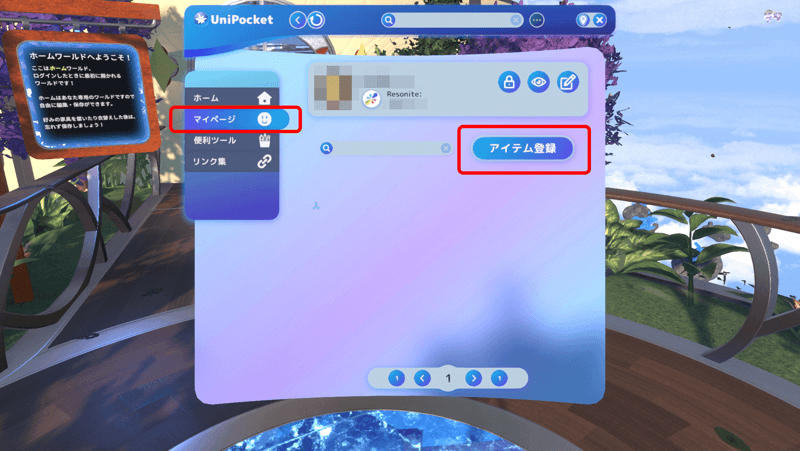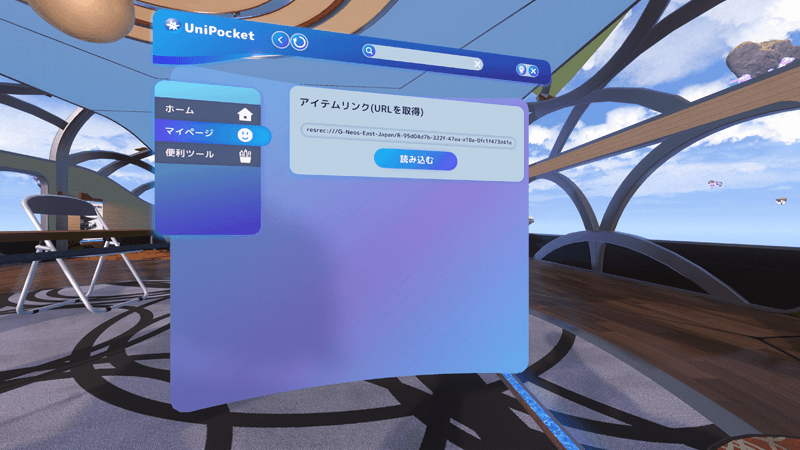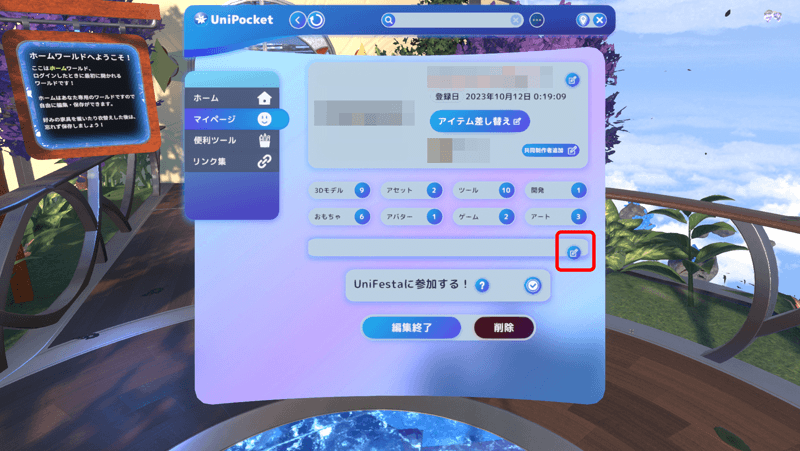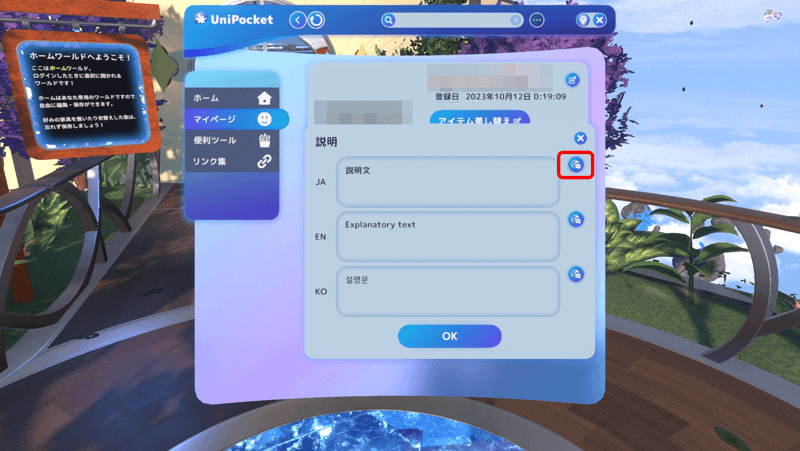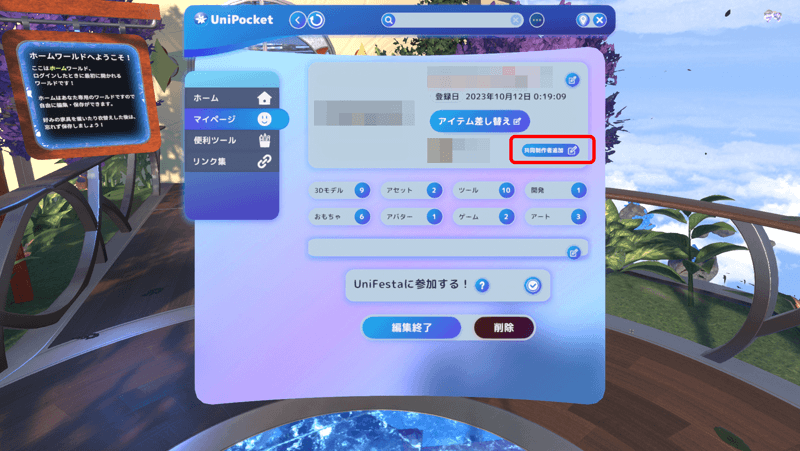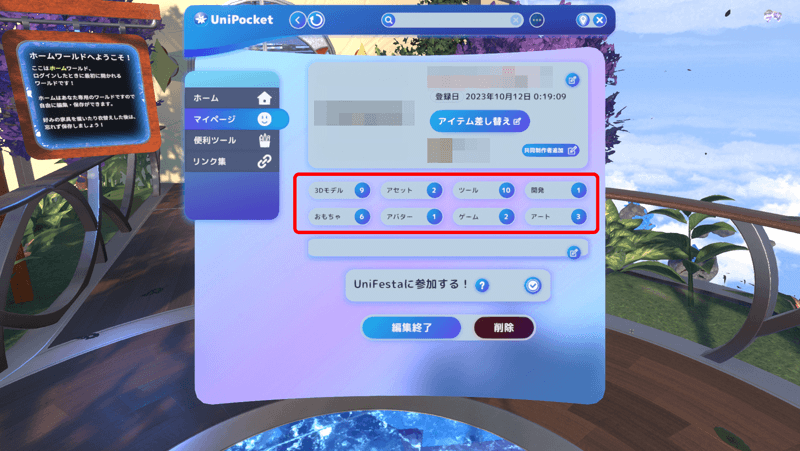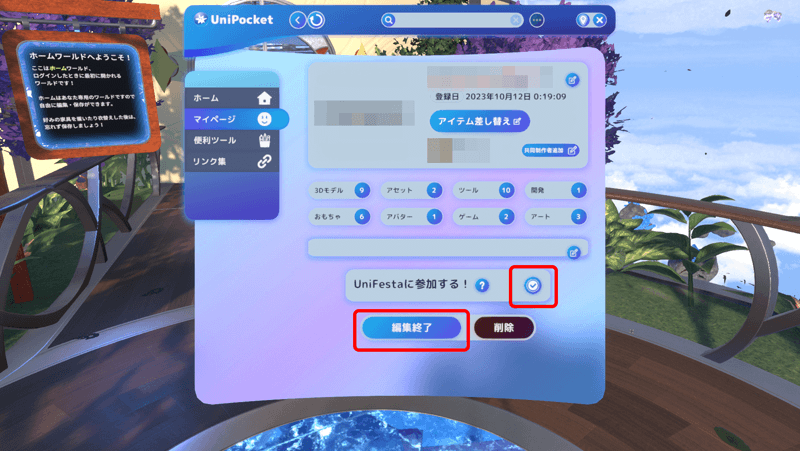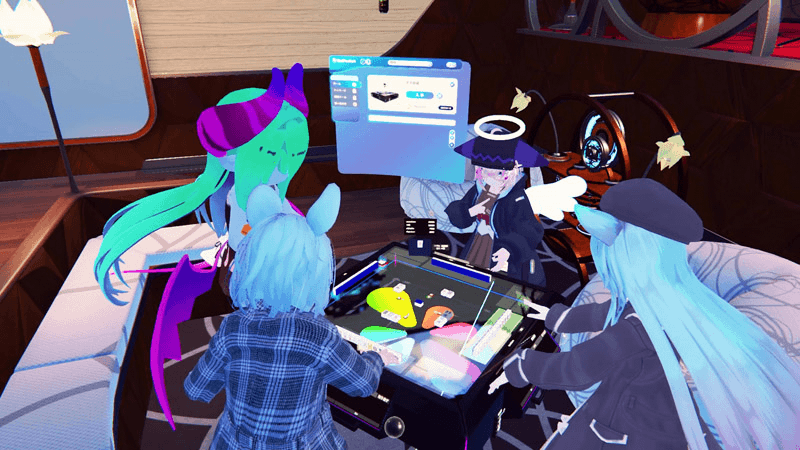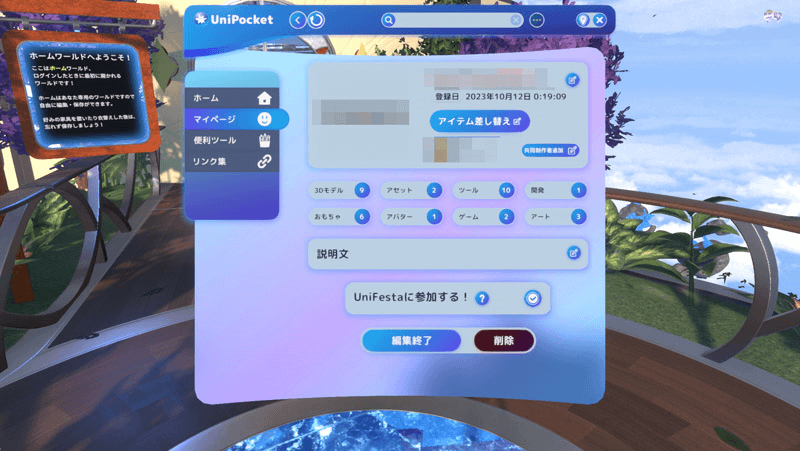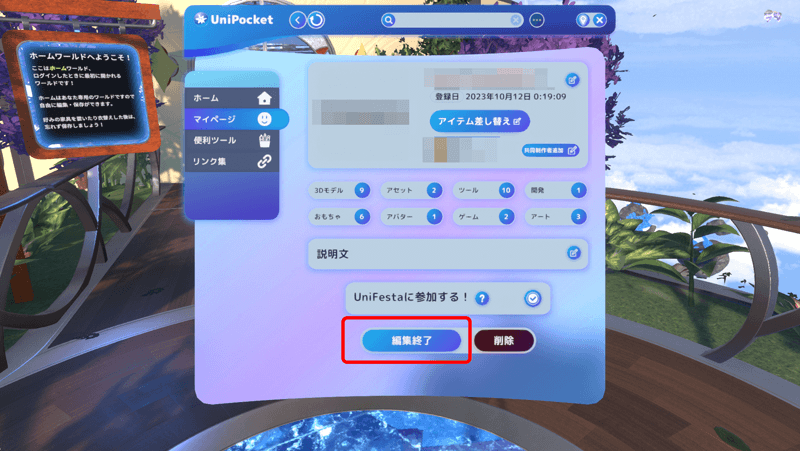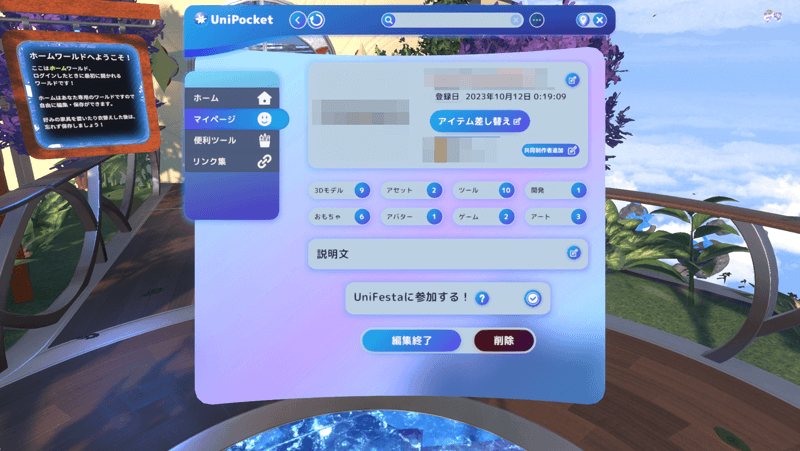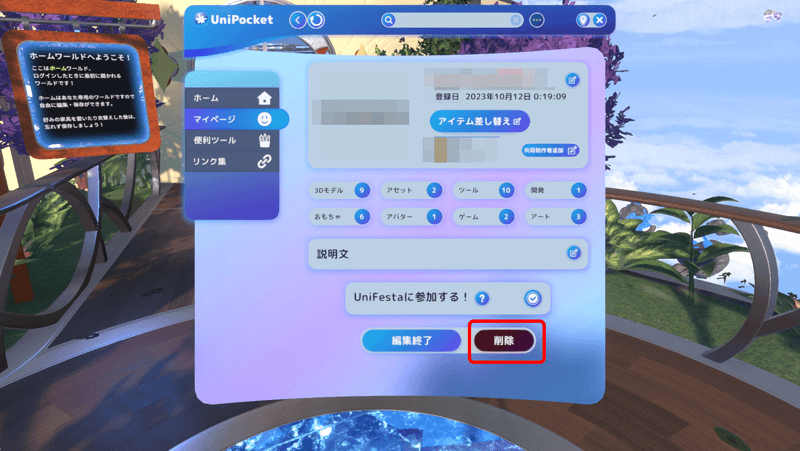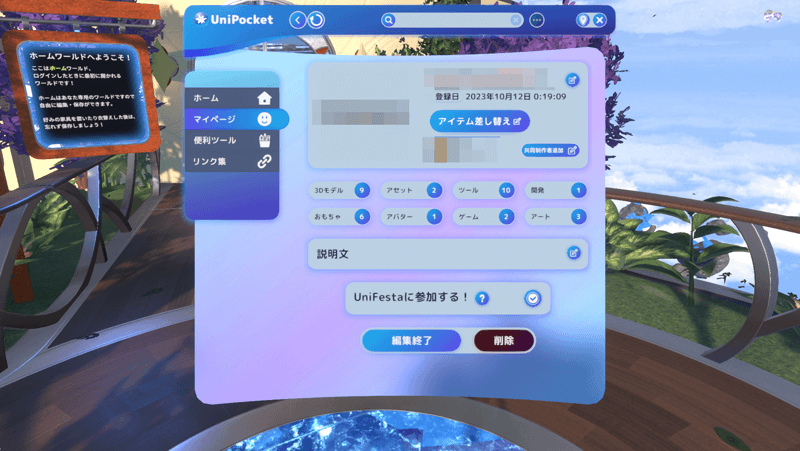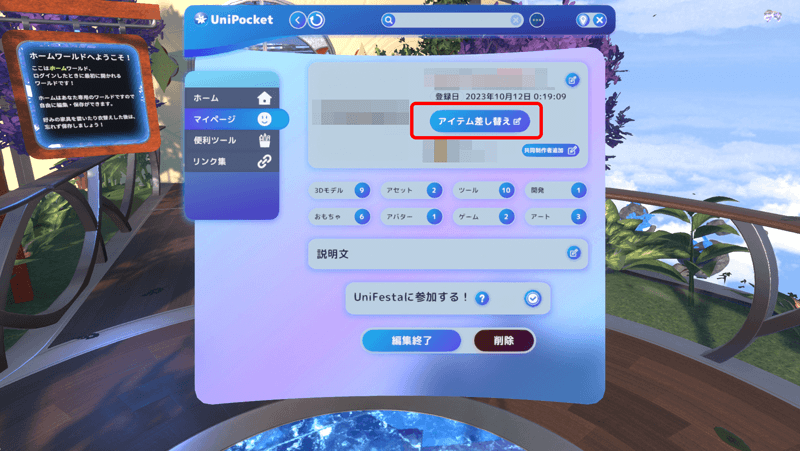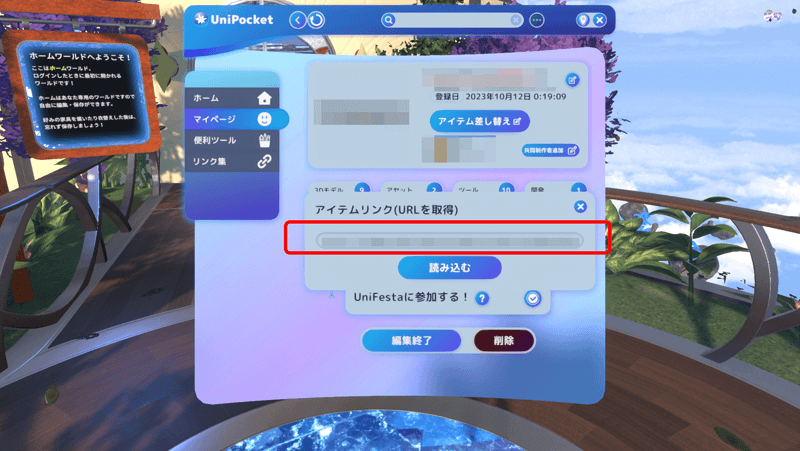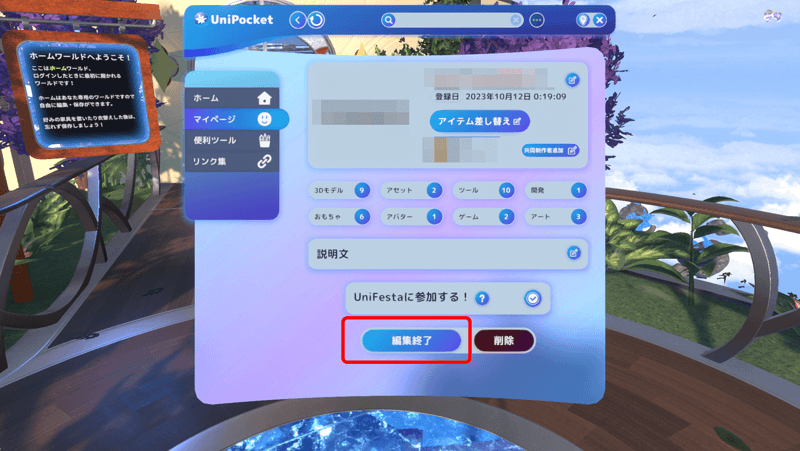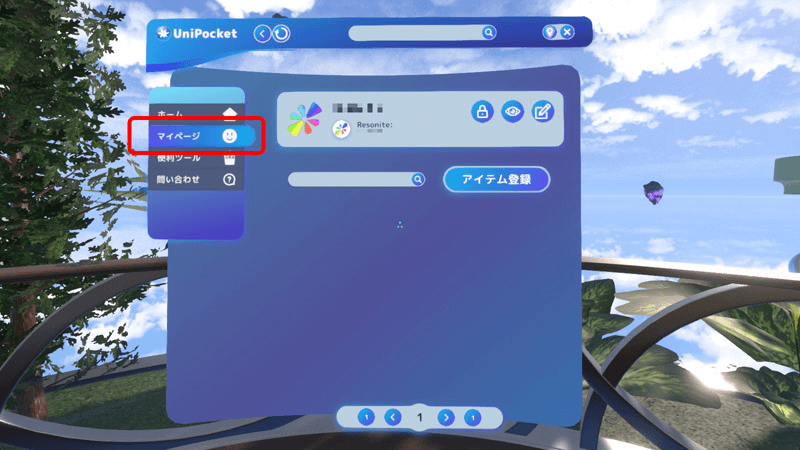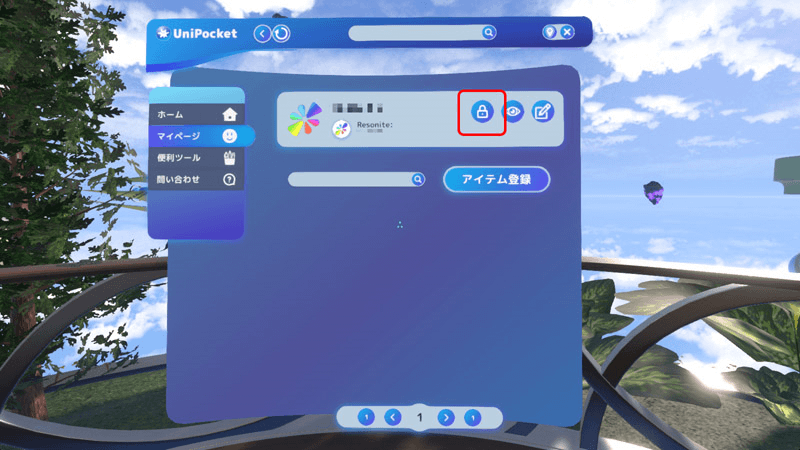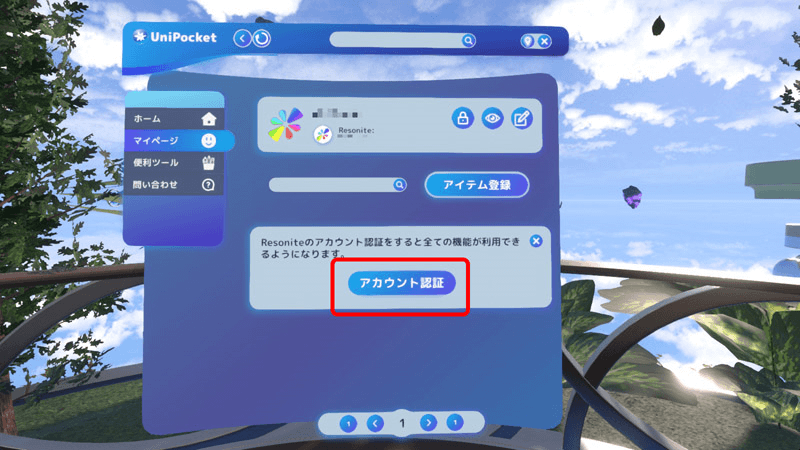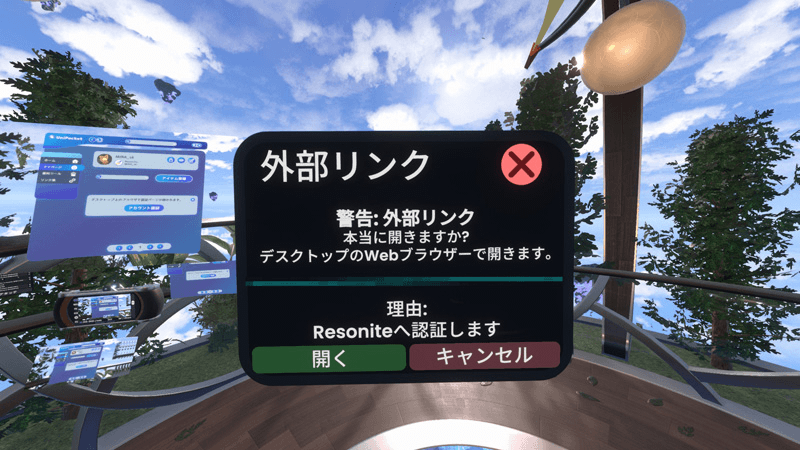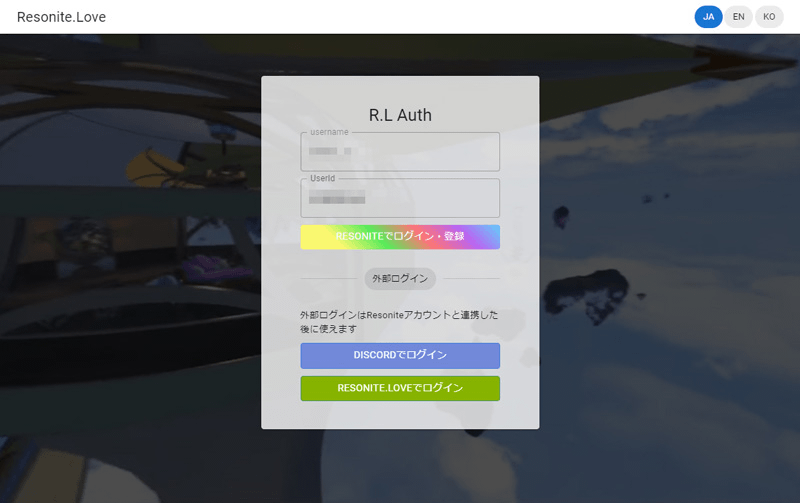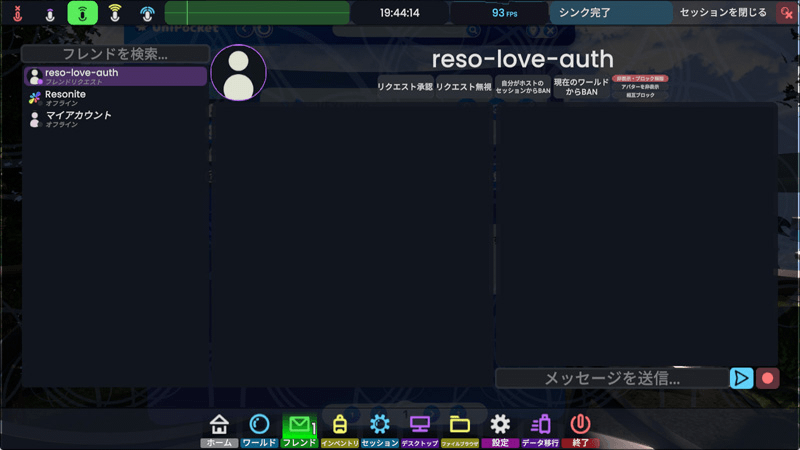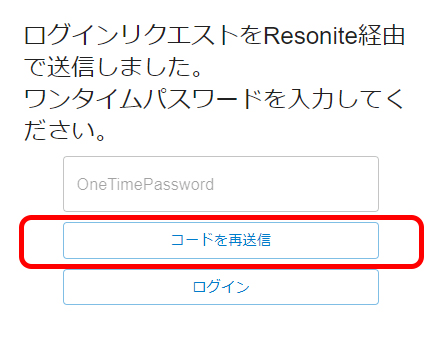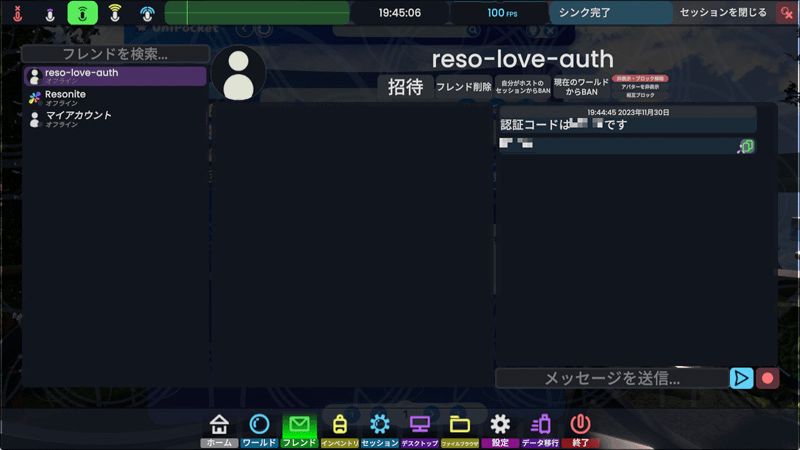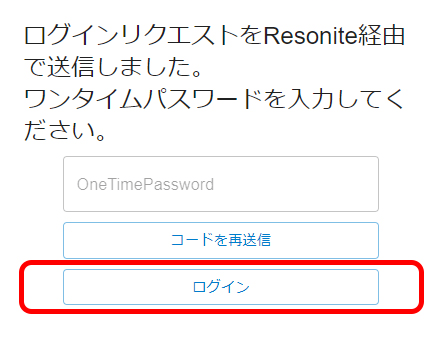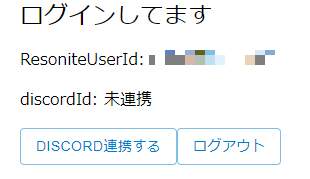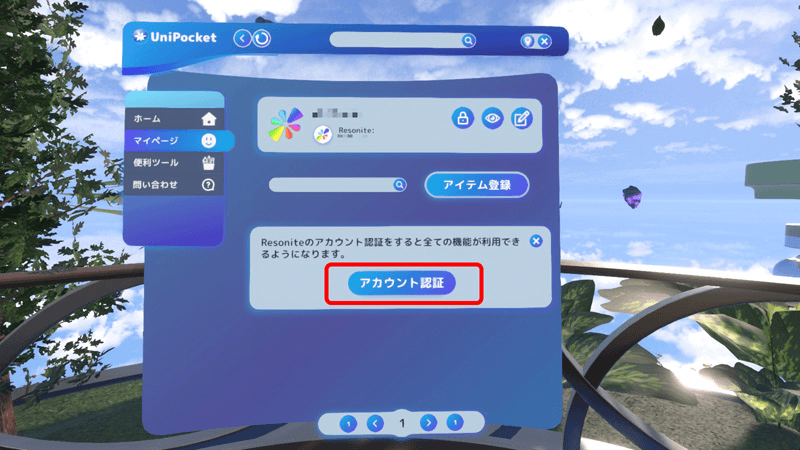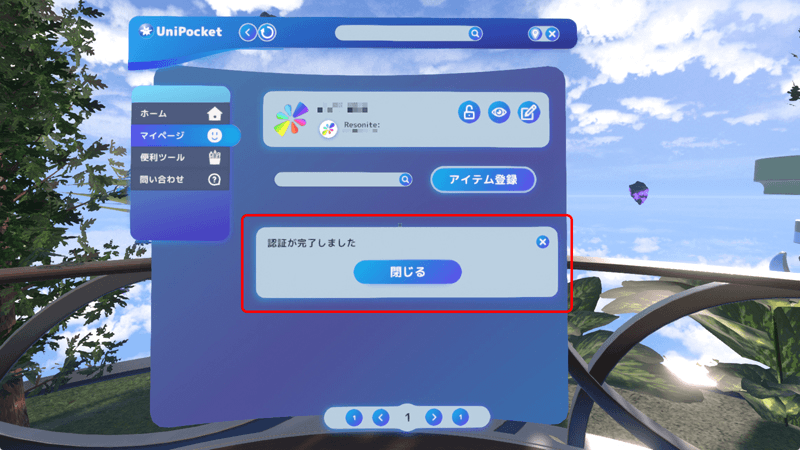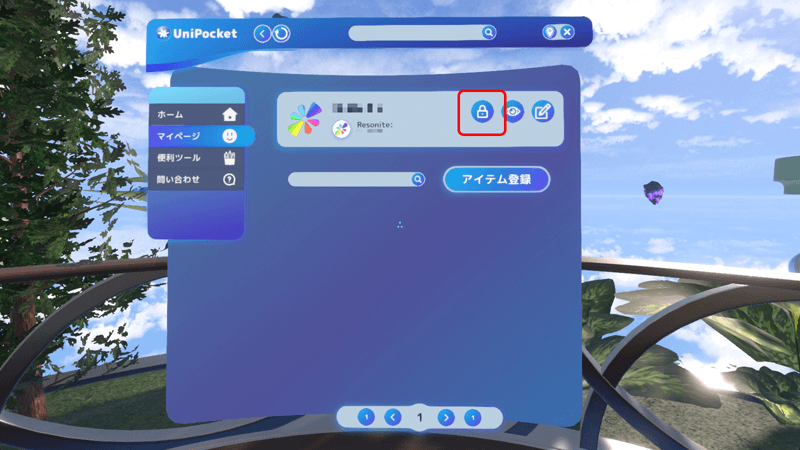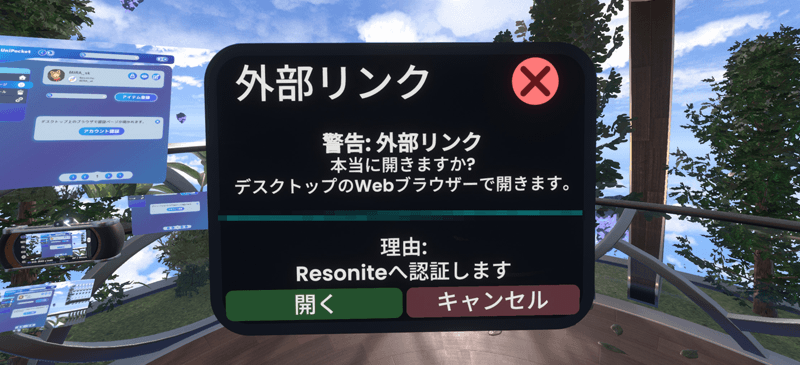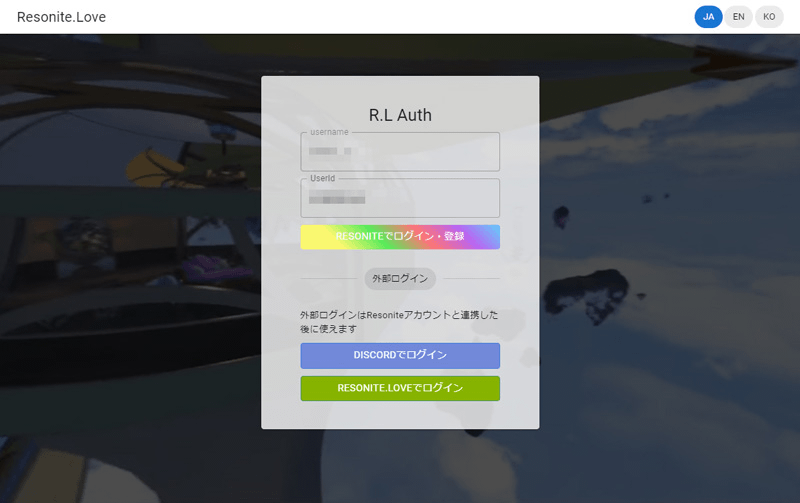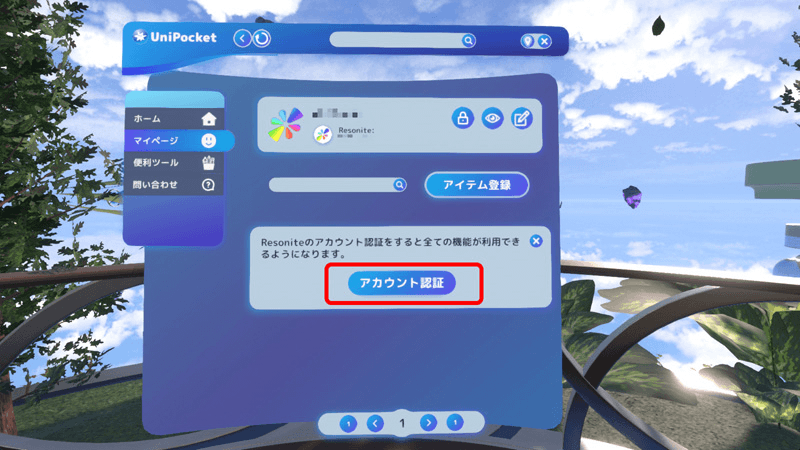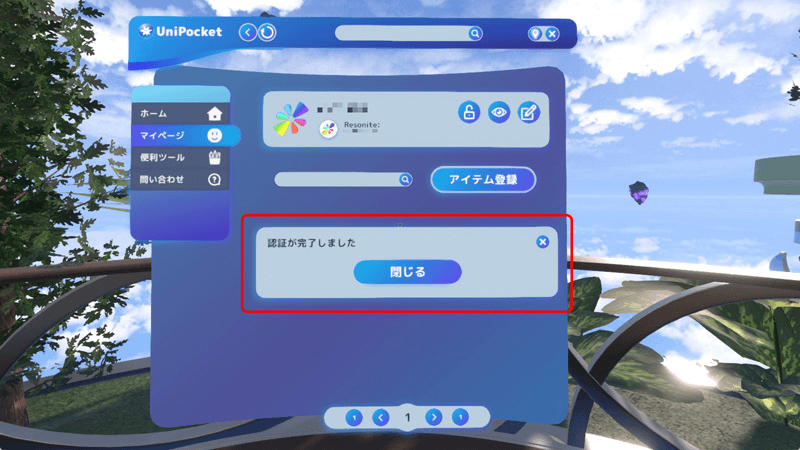Drops of ideas, into the fountain of creation.
What is UniFesta Idea ?
Why don't you exhibit
your works that will lead to creativity
in the future at UniFesta Idea?
UniFesta Idea is a non-genre exhibition held in Resonite.
Of course, both items and world exhibitions as exhibitors and participants can enjoy themselves
by picking up the exhibits free of charge.
Please participate in the Creator Festival, where ideas and creativity are woven together!
- 1. exhibition format tailored to creators
-
You can exhibit not only items you can carry in your pocket, but also all kinds of creations such as the world, tools that are convenient for production, and fun games.
Exhibitions Examples: Party goods, big world for events, game worlds, custom tooltips, avatars, music, text, and more
- 2. The exhibition will be completed within Resonite
- The entire process from creation to continuation of the exhibition is completed within Resonite.
- 3. Cooperation with UniPocket
-
Exhibitors will be registered on "UniPocket".
With the item name and owner name search and comment functions, many people can see related items.
UniPocket
- 4. Free participation
-
The UniFesta Idea is free for both exhibitions and visitors.
Preparatory meetings are also all run by free volunteers.

How to View Exhibited Works
UniFesta Idea uses a tool called UniPocket to view the exhibited works.
There are two ways to start UniPocket:
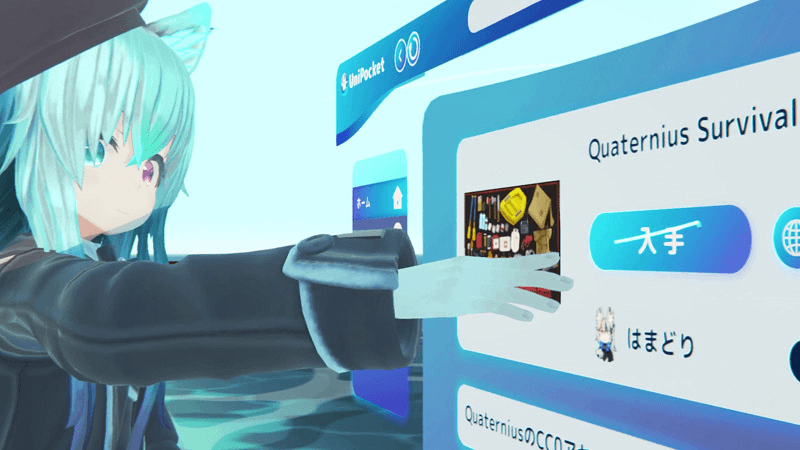
(1) Install UniPocket on your avatar
Please refer to the "UniPocket Installation & Startup Method" page and proceed with the installation and startup.
Once installed, you can enjoy UniFesta Idea using UniPocket not only in the dedicated world but anywhere!
(2) Use UniPocket in the venue world
Please refer to the "How to Open the Venue World" page and open the venue world. UniPocket is located in front of the fountain at the back of the world.
The following explains how to view the exhibits of UniFesta Idea after starting UniPocket.
Method to View Exhibits
-
Please start UniPocket.
If already installed, open the context menu and select "UniPocket."
If you are viewing in the venue world, a UniPocket will be set up in front of the fountain at the back, so proceed directly to step 2.

-
Press the "UniFesta Idea" button on the "Home" tab.
A list of items will be displayed with the "UniFesta" tag, indicating that they are exhibits.
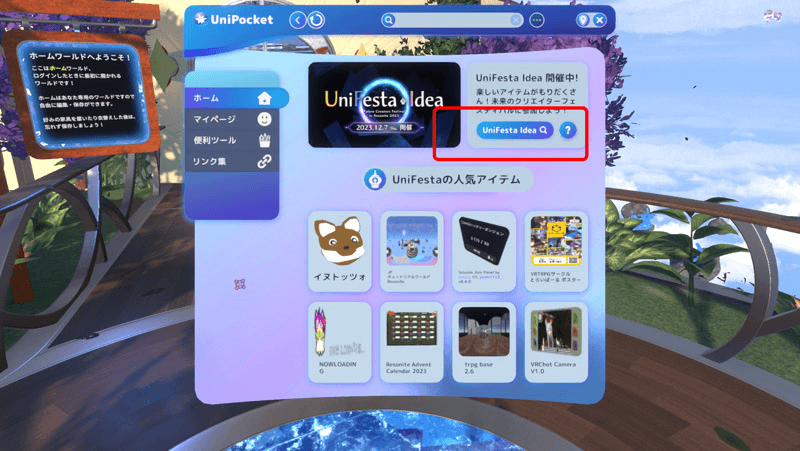
-
You can filter items using tags or strings in the search field.
Multiple tags can be selected, and only items that meet all criteria will be displayed.
The "UniFestaIdea" tag is selected by default.
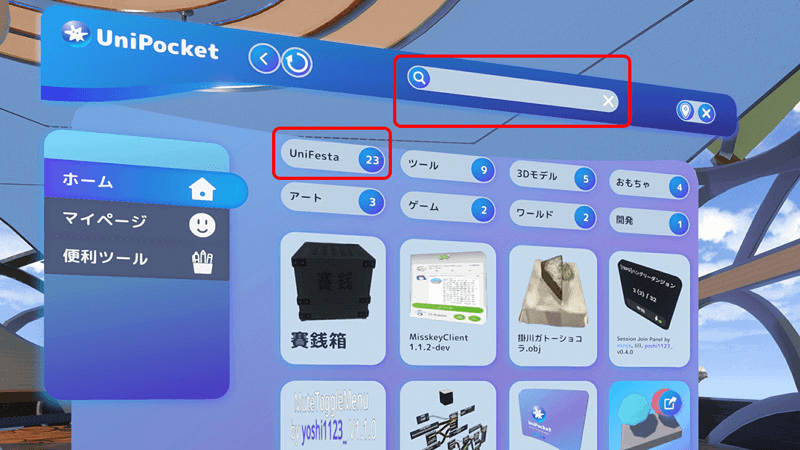
-
Click on the item you want to view to display its details.
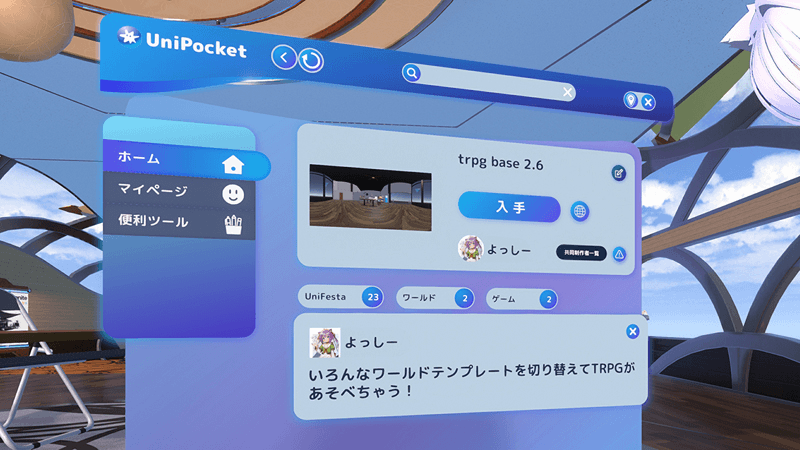
-
Press the "Acquire" button to spawn the item.
Enjoy the various items created by different creators!
If you chose a world item, a world orb will spawn. Click the world orb and open the world.
Favorite items can be saved to your inventory from the "Save" option in the context menu.
-
Creator Link
Clicking on the creator's name will display their profile and a list of items they have created. Explore their works and discover new forms of creation.
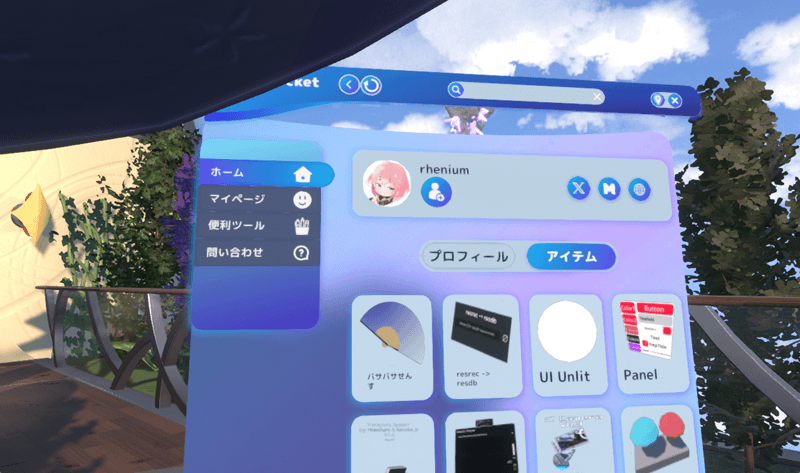
-
Entering Comments
Press the "+" button in the lower right to enter comments.
Comments are greatly encouraging for the creators. Please, feel free to share your thoughts.
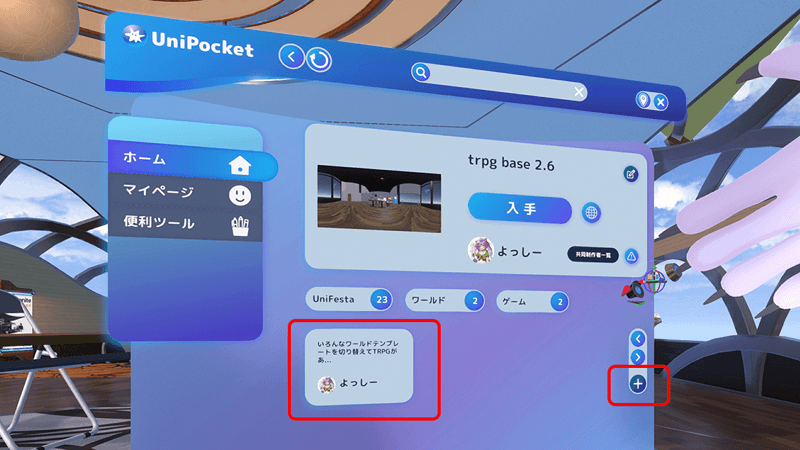
-
In Case You Find Inappropriate Items
If you find an inappropriate item, press the triangular button in the author's section to open Discord and send a message to the organizing committee. We will review and respond appropriately.
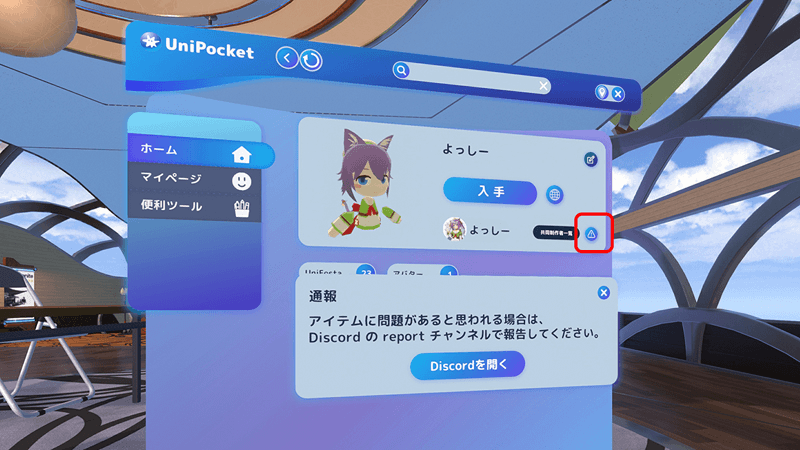
UniFesta Idea is a unique event with the same duration for the exhibition and submission period. This means new works are added daily.
After you finish viewing, take a break and then revisit. You are likely to find new discoveries and encounters!
If You Encounter a Problem
If you find any issues with the operation of UniPocket, please report the problem via the Discord link below.
UniPocket/UniFesta Idea Official Discord
https://discord.gg/A2k4n7UTQp

UniPocket Installation & Startup Method
UniFesta Idea utilizes a tool called UniPocket for exhibitions and viewing.
Although the event venue world is equipped with a permanent UniPocket, making installation unnecessary for enjoying UniFesta Idea, installing it enables you to use UniPocket at your own home or in worlds you visit, allowing you to enjoy UniFesta Idea anytime, anywhere.
Please follow the steps below to install UniPocket.

UniPocket Installation Method
-
Obtain the installer.
The installer looks like this.
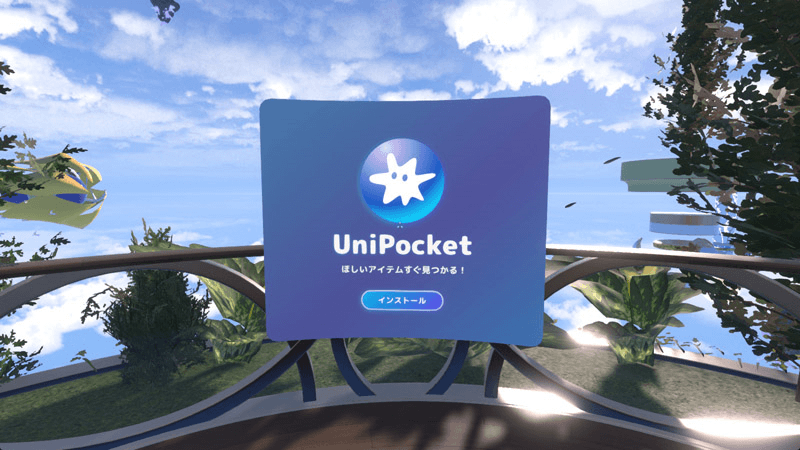
You can obtain the UniPocket installer in the following ways.
(1) Using the installer set up in the dedicated world
Please refer to the "How to Open the Dedicated World" page.
(2) Getting it shared by someone already using UniPocket
Search for "UniPocket" in UniPocket, and you will find the installer.
Alternatively, use the "UniPocket Installer" found in the "Links" tab.
(3) Copying the following text string and pressing "Paste Clipboard" on the right side of the "Home" tab in the Resonite dash menu
The installer will spawn within Resonite.
resdb:///dfa0385b3b04535d7edb7ac348262ae3d61e632ab8b7a818e1bfeab964432634.brson
(4) Download via UniPocket Web version
https://uni-pocket.com/ja/items/715c047b-308c-474e-bfea-72d8dd5ca3bd
For installation instructions, please see the "How to Load into Resonite" section on the above page.
-
Press the "Install" button on the installer.

-
Granting Host Access
You may be asked for host access permission like the one shown on the screen.
This is to allow UniPocket to access an external database.
Press the "Allow" button.
On Desktop, you can press the ESC key to open the dash menu and press the button.
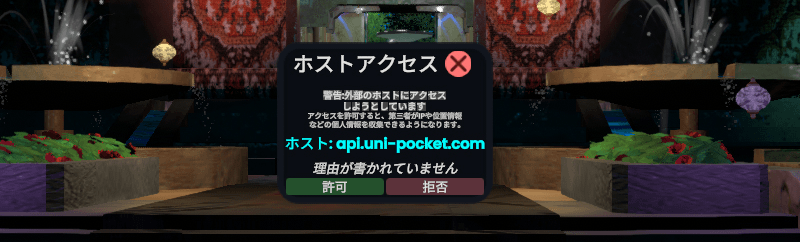
If you accidentally press "Deny," press the "Debug" button in the lower right corner of the "Home" tab in the dash menu, press "RemoveSetting" for "app.uni-pocket.com" in the "WebHost" tab to clear the settings, and then re-enter the world.
-
Agreeing to the Terms of Use
Please click the icon on the left of the URL and review the Terms of Use and Privacy Policy.
If you find no issues, check the box to agree to the Terms of Use and Privacy Policy, and then press the "Start UniPocket" button.
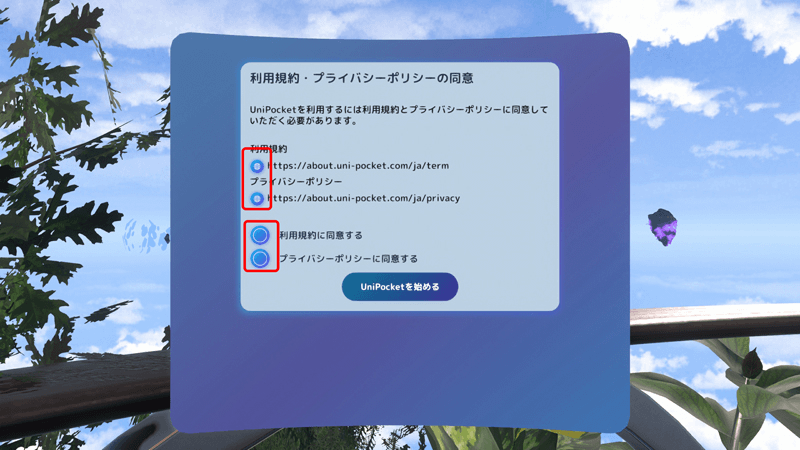
This completes the installation!
UniPocket is installed on your avatar.
If you save your avatar, you can simply change into it next time to use UniPocket immediately.
How to Start the Installed UniPocket
Open the context menu (ring menu) and press "UniPocket."
This operation will start UniPocket.
On Desktop, pressing the "Q" key will start UniPocket as a shortcut.
なお、UniPocketは起動時に自動的にアップデートが入るので、常に最新の状態となっています。
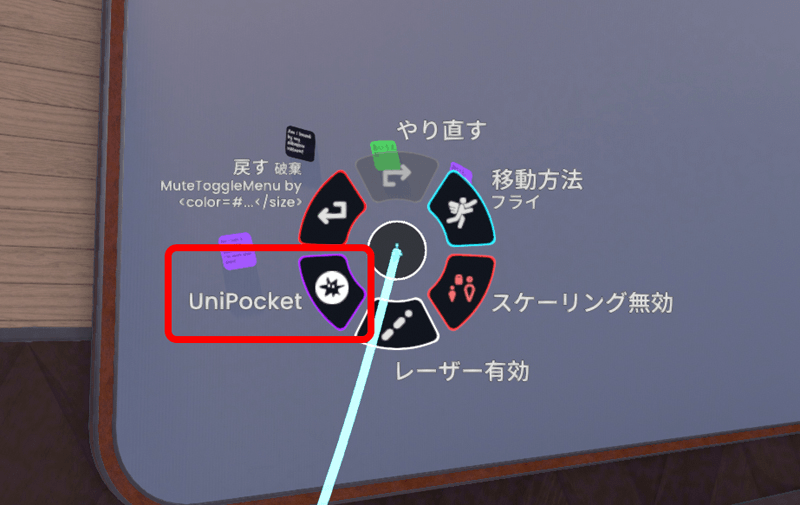
Once UniPocket has started,
If you want to view works of UniFesta Idea, please refer to the "How to View Exhibits" page.
If you want to exhibit works in UniFesta Idea, please refer to the "Submission Method" page.
If Something Doesn’t Work
If you encounter any issues with the operation, please contact us through the consultation forum or report on the Discord below.
Including which step you encountered the issue will help us resolve it more quickly, so your cooperation is greatly appreciated.
UniPocket/UniFesta Official Discord
https://discord.gg/A2k4n7UTQp
Exhibitor information
Anyone can exhibit their work at UniFesta Idea for free.
The entire process from the production of exhibits to the exhibition procedures takes place within Resointe.
The exhibition is for everything you have ever produced, regardless of the time of production. *1
The exhibition period and the event period are
from 10:00 GMT on December 7, 2023
to 15:00 GMT on December 21, 2023. *2
*1 Please check the operation before exhibiting.
*2 The dates are subject to change.

Submission Method

UniFesta Idea uses a tool called UniPocket for exhibiting works.
There are two ways to start UniPocket.
(1) Install UniPocket on your avatar
Please refer to the "UniPocket Installation & Startup Method" page, and proceed with the installation and startup.
Once installed, you can use UniPocket not only in the dedicated world but also anywhere else to enjoy UniFesta Idea!
(2) Use UniPocket in the venue world
Please refer to the "How to Open the Venue World" page and open the dedicated world. UniPocket is located near the fountain at the back of the world.
Below is the description of how to exhibit works in UniFesta Idea after starting UniPocket.
Method of Exhibiting Works in UniFesta Idea
You need to authenticate to exhibit items in UniPocket.
If you have not yet authenticated, please refer to the "Account Authentication Method" page and complete the authentication.
Once authenticated, please proceed with the following steps.
Obtaining the Item Code
First, obtain the code for registration.
The process differs depending on whether the item to be registered is "World" or "Non-World."
A: For Non-World Exhibits
B: For World Exhibits
-
B1.
Publish the world you want to exhibit.
Note: Ensure it is set to be accessible by others.
World publishing is done by using the "WorldPublisher/Submitter" item in the "Resonite Essentials" of the inventory, placing the orb of the world you want to publish on the pedestal.
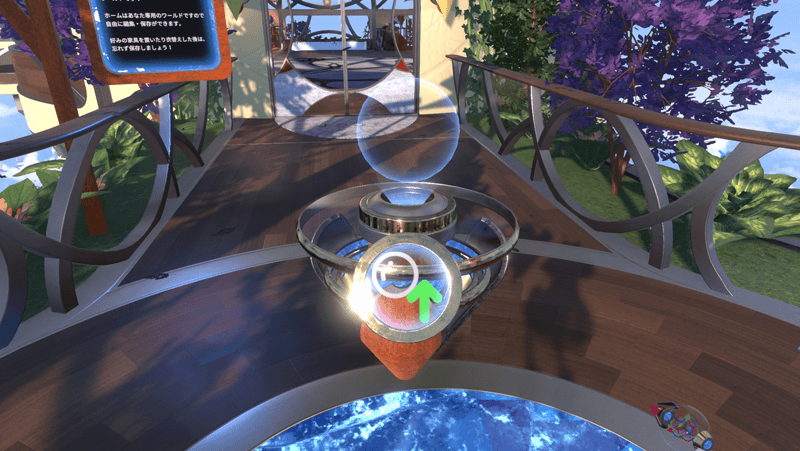
-
B2.
Open the world you want to exhibit.
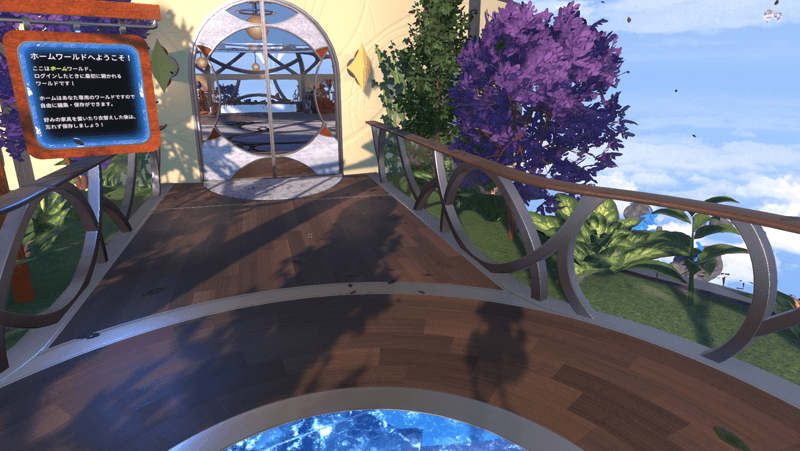
-
B3.
Open the "Settings" tab in the dash menu and press "Copy Record URL."
You have now obtained the world code!
Proceed to the "Registration in UniPocket" process.
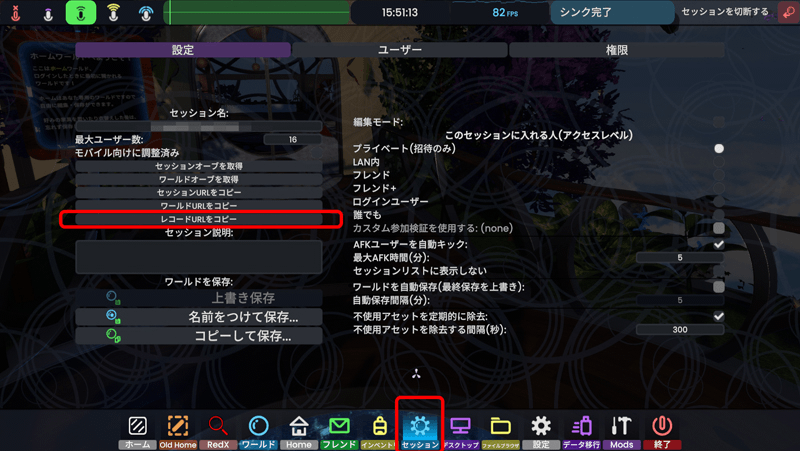
Registration in UniPocket
-
Press the "Item Registration" button on the "My Page" tab in UniPocket.
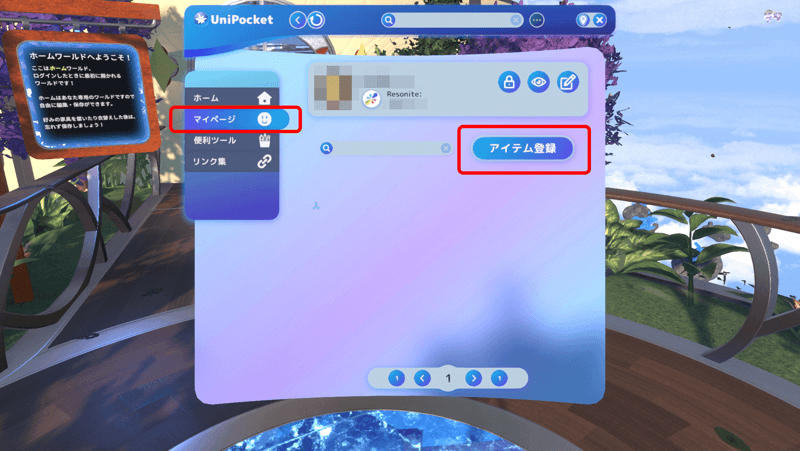
-
Paste the code you obtained earlier into the input field.
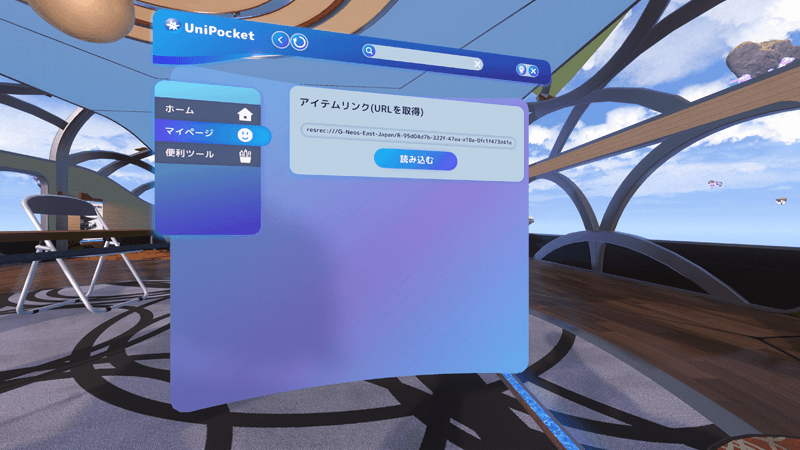
-
Press the button for the image and enter a description.
The description field automatically translates into other languages after entering your native language.
(Please press the icon on the right of the field after entering).
-
If there are co-creators, press the button to register them.
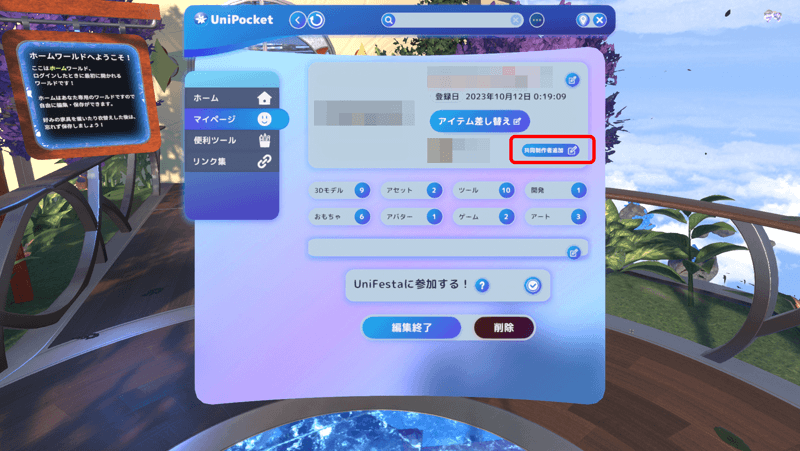
-
Multiple tags are available.
Please select the tags that apply to your category.
(Multiple selections are possible)
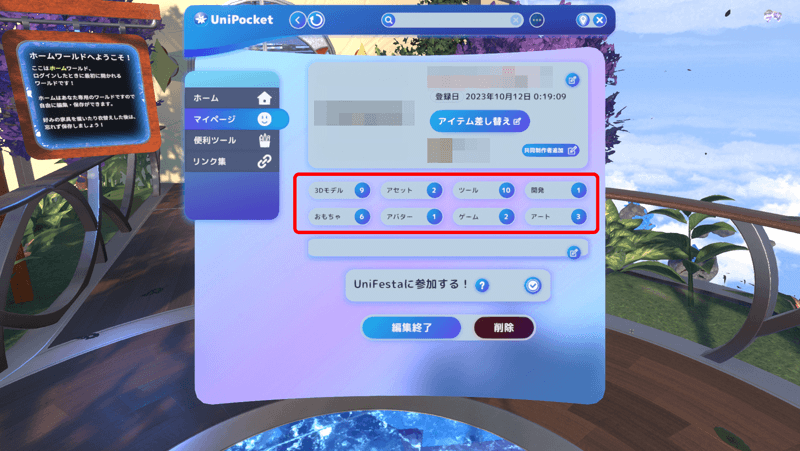
-
Ensure that the "Register in UniFesta Idea" checkbox is checked, then press the "Complete Editing" btuton.
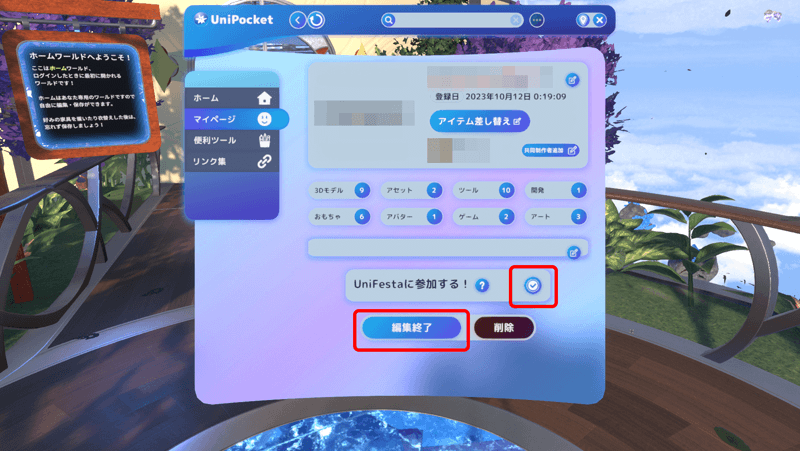
Your exhibit is now complete!
The information is immediately reflected, and your work will now be displayed on other UniPockets.
If Something Doesn’t Work
If you encounter any issues with the operation, please contact us through the consultation forum or report on the Discord below.
Including which step you encountered the issue will help us resolve it more quickly, so your cooperation is greatly appreciated.
UniPocket/UniFesta Official Discord
https://discord.gg/A2k4n7UTQp

Method of Account Authentication
UniPocket requires account authentication when registering items or posting comments.
Please authenticate your account using the following method.
Note: Authentication is not required if you are only searching for and retrieving items.

Account Authentication
Account authentication is performed while UniPocket is running.
The procedure differs between the first time and subsequent times you start UniPocket.
Please refer to the relevant section below.
A.For First-Time Authentication
B.For Subsequent Starts
Note that account authentication is only valid for the duration of that session.
All images and text are under development.
Depending on Resonite's operational policy and circumstances, the schedule may change.